Import User Settings
This section describes how to import the user settings file to the Desktop that has been installed on the destination computer. Prepare the exported user setting file in advance.
|
NOTE
|
|
Before starting the import process, exit Desktop.
If the version of Desktop installed on the destination computer is older than the version of Desktop on the source computer, you cannot import the settings.
Depending on your environment, you may need to restart the computer after the settings have been imported.
|
1.
Select the [Start] menu > [All Programs] > [Canon iW] > [iW Desktop] > [iW Desktop Import & Export Tool].
The Import & Export Tool screen is displayed.
|
NOTE
|
|
For Windows 8, click the [iW Desktop Import & Export Tool] on the [Start] screen.
For Windows 8.1, click
For Windows 10, select the [Start] menu > [All apps] > [Canon iW] > [iW Desktop Import & Export Tool].
|
2.
Select [Import user settings].
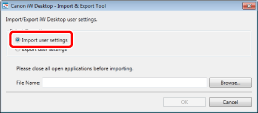
3.
Click [Browse].
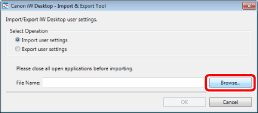
The [Open] screen is displayed.
4.
Select the user setting file (iWDTSettings.iwdtst), and click [Open].
5.
Click [OK].
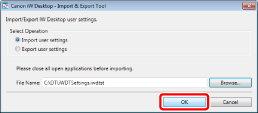
When the import process of the user settings is complete, a message is displayed.
6.
Click [OK].
|
NOTE
|
|
If import of the resource file (an image or audio file) has failed, a message is displayed. Check the following.
Maximum length of the file path
Access rights for the specified file path
Whether the specified resource file exists
|