Selecting a Printer
Select the printer to convert in the [Select Printers] dialog box.
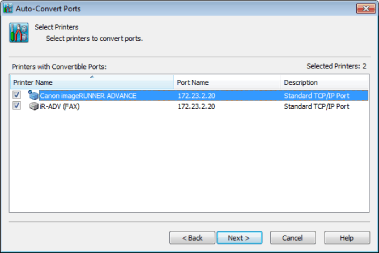
|
[Printers with Convertible Ports]
|
Following the port conversion method selected in [Method to Auto-Convert Ports]. The printers that can be auto-converted are displayed as a list.
|
|
[Selected Printers]
|
The number of printers selected in [Printers with Convertible Ports] are displayed.
|
|
[Next]
|
The [Confirm Settings] dialog box is displayed.
|
|
Note
|
|
You can select multiple printers.
Up to 64 application-enabled ports can be set including those for which the settings are waiting to be updated. When 64 ports are already configured, you cannot add application-enabled port by selecting [Convert Standard TCP/IP Ports to Supported Ports] in the [Method to Auto-Convert Ports] dialog box.
The maximum number of printers for which an application-enabled port can be assigned is 32 per host. If application-enabled posts are already assigned to 32 printers, you cannot assign a printer to the application-enabled port by selecting [Convert Standard TCP/IP Ports to Supported Ports] in the [Method to Auto-Convert Ports] dialog box.
A message is displayed when the device type of the selected printer cannot be obtained and the [Select Device Type] dialog box is displayed by clicking [OK]. Select the device type in the [Select Device Type] dialog box and then click [OK]. Check the target printer whose port will be converted in the displayed [Confirm Settings] dialog box.
|