Converting PDF Documents/Binder Documents to TIFF Documents
You can convert PDF documents and binder documents into TIFF documents. When you convert documents into TIFF documents, the annotations are also converted. If you do not want to publish a section of a document etc., by masking these areas with annotations and then converting the document, the masked sections can no longer be viewed.
|
Important
|
|
If a PDF document/binder document is converted into a TIFF document, annotations containing unprintable characters are deleted.
|
|
Note
|
|
Password-protected PDF documents cannot be converted into TIFF documents.
The converted TIFF documents are stored in the same location as the original document.
You can convert PDF documents and binder documents into TIFF documents.
PDF documents with a height/width up to 47 1/4 inch (1200 mm) can be converted to TIFF documents.
|
1.
Select the documents to convert to TIFF documents from the File List View Pane.

2.
Click 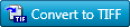 (Convert to TIFF Document) on the Toolbar.
(Convert to TIFF Document) on the Toolbar.
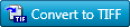 (Convert to TIFF Document) on the Toolbar.
(Convert to TIFF Document) on the Toolbar.Or, select the [File] menu > [Convert to TIFF Document].

The [Convert to TIFF Document] dialog box is displayed.
|
Note
|
|
If buttons are not displayed on the Desktop Browser Toolbar, set the buttons on the Toolbar. For more information, see the following.
|
3.
Set the conversion format for the TIFF documents.

|
[Color Mode]
|
Specifies the color. If a format that cannot be selected in [Compression Settings] is selected when changing the color, [Compression Settings] returns to LZW compression.
|
|
[Compression Settings]
|
Specifies the compression format.
|
|
[Resolution]
|
Specifies the resolution.
|
|
[Convert annotations into images]
|
Select this check box to have annotations converted to images when a document to convert includes annotations.
|
4.
Click [OK].
The selected documents are converted to TIFF documents.
|
Note
|
|
If you selected multiple documents to convert to TIFF documents, a TIFF document is created for each document.
|