Toolbar List
The tool buttons available in Desktop Browser are as follows.
|
Note
|
|
You can set the buttons displayed in Toolbar in the Desktop Browser. For more information, see the following.
|
|
Item
|
Description
|
 (Create Folder)
|
Creates a new folder in the selected library or folder. You cannot create folders in My Tray/the checkout folder.
|
 (Scan)
|
Performs scanning using a scanner and saves the scan data into the folder opened in Desktop Browser.
|
 (Delete)
|
Delete a selected document(s) and/or folder(s).
|
 (Show/Hide Preview Pane) |
Shows and hides the Preview Pane.
|
 (Show/Hide Navigation Pane)
|
Shows and hides the Navigation Pane and Input Bar.
|
 (Display Search Window)
|
Shows the search screen.
|
 (Show/Hide Properties Pane)
|
Shows and hides the Properties Pane.
|
 (Show/Hide Output Bar)
|
Shows and hides the Output Bar.
|
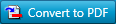 (Convert to PDF Document)
|
Converts a selected file(s) into a PDF file(s).
|
 (Convert Selected Documents to Single PDF Document)
|
Converts selected multiple documents into a PDF file.
|
 (Set Details and Convert to PDF Document)
|
Converts a selected file(s) into a PDF file(s). You can specify the compression size and password.
|
 (Separate Document into Single Pages)
|
Divides the selected PDF into multiple single page PDFs.
|
 (Separate Document at Selected Preview Page)
|
Divides the PDF document at the page selected in the Preview Pane.
|
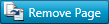 (Extract Selected Preview Page)
|
Extracts the page selected in the Preview Pane to create a new PDF document.
|
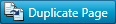 (Duplicate Selected Preview Page)
|
Duplicates the page selected in the Preview Pane to create a new PDF document.
|
 (Delete Selected Preview Page)
|
Deletes the page selected in the Preview Pane.
|
 (Reverse PDF Document Page Order)
|
Reverses the order of the pages in the selected PDF document.
|
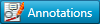 (Insert Annotations)
|
You can launch Annotation Editor to add annotations to documents.
|
 (Open)
|
Opens the selected document with the associated application.
|
 (Import)
|
Imports documents to the selected library or folder.
|
 (Export)
|
Exports the selected library, folder, or document.
|
 (Cut)
|
Cuts the selected folder or document.
|
 (Copy)
|
Copies the selected folder or document.
|
 (Paste)
|
Pastes the copied or cut folder or document.
|
 (Duplicate)
|
Copies the selected document to the same location.
|
 (Large Thumbnail)
|
Changes the File List View Pane display to show large thumbnails.
|
 (Medium Thumbnail)
|
Changes the File List View Pane display to show medium thumbnails.
|
 (Small Thumbnail)
|
Changes the File List View Pane display to show small thumbnails.
|
 (List)
|
Changes the File List View Pane to list display.
|
 (Check Out Document)
|
Checks out the selected document.
|
 (Cancel Document Check Out)
|
The checked out status of the document is canceled, and the status of the document before the check out is restored.
|
 (Check In Document)
|
Checks in the selected document.
|
 (Unread)
|
Marks a read document in a monitored folder as unread.
|
 (Read)
|
Marks an unread document in a monitored folder as read.
|
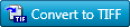 (Convert to TIFF Document)
|
Converts the selected PDF document or binder document to a TIFF document.
|
 (Add/Show Memo)
|
Adds a memo to the selected document. Also edits the content of an existing memo.
|
 (Delete Memo)
|
Deletes the memo from the selected document.
|
 (Change File List View)
|
Changes how to show the File List View Pane using one of the following display methods. Note that these methods are not available when "Recycle Bin" or "Check Out Folder" is selected in the Navigation Pane.
[Large Thumbnail]
[Medium Thumbnail]
[Small Thumbnail]
[Show List]
|
 (Change Layout)
|
Toggles display of the various parts of the screen on and off. You can configure the following display settings.
|
 (Display Saved Search Conditions)
|
Displays/executes the saved search conditions.
|
 (Change Save Search Condition and Name)
|
Enables you to save and organize search conditions.
|
 (Simple Search)
|
Switches the search screen to the simple search screen.
|
 (Advanced Search)
|
Switches the search screen to the advanced search screen.
|
 (Display in Front of Browser)
|
Always displays the search screen in front of Desktop Browser screen.
|