Converting to PDF Files with Quick Printing Tool
Drag and drop documents to Quick Printing Tool to convert them to PDF files.
|
Note
|
|
The converted PDF document is saved on the desktop screen of Windows. The destination folder can be changed. For more information on these settings, see the following.
The document name of the created PDF document is the original document name with the file extension changed to '.pdf'. If another document with the same name already exists in the save destination of the converted PDF document, the document name has '(2)' added to the end of it.
|
In addition, refer to the following as necessary.
1.
Drag and drop a document to Quick Printing Tool.
|
Note
|
|
The Quick Printing Tool is displayed in front if you press the [T] key on the keyboard while dragging, or near the mouse cursor if you press the [N] key on the keyboard while dragging.
You can change the settings assigned to the keys. For more information, see the following.
|
A popup menu is displayed.
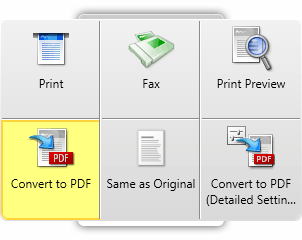
2.
Drop the file on [Convert to PDF].
The menu that the mouse cursor is currently over is highlighted in yellow.
When you select multiple documents, the [Multiple Document Order Settings] dialog box is displayed. In this case, proceed to step 3. If you selected a single document, PDF documentconversion starts.
3.
Select a document in [Multiple Document Order Settings] and click  or
or  to specify the order of converting the PDF documents.
to specify the order of converting the PDF documents.
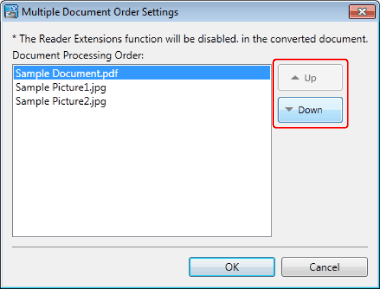
|
Note
|
|
When dragging multiple documents to create the PDF document, its document name is the first document's name with the file extension changed to ".pdf". If another document with the same name already exists in the save destination of the converted PDF document, the document name has '(2)' added to the end of it.
|
4.
Click [OK].
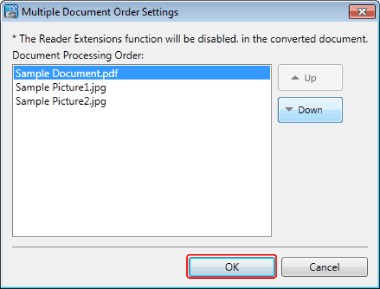
PDF conversion starts.
|
Note
|
|
While the PDF is being converted, the convert to PDF icon is displayed. When conversion is completed, you are notified via a message.
If you select [Open the destination folder after converting] in the Quick Printing Tool settings, the destination folder is displayed when the PDF document conversion is complete. For more information on these settings, see the following.
The [Print] dialog box or the [Printing] dialog box of the application used to created the document may be displayed. In this case, select Desktop Document Writer as the output printer and print.
Even while PDF conversion is being processed, you can drop the next files you want to convert to a PDF document to Quick Printing Tool. In this case, the files are processed in the order they are dropped.
|