Setting to Open in the Read-Only Mode When Double-Clicking
You can set to open documents in the Document Server Library, SharePoint Server Library, or the Network Library in the read-only mode when double-clicking them.
1.
Select the [File] menu > [Option] > [System Settings].
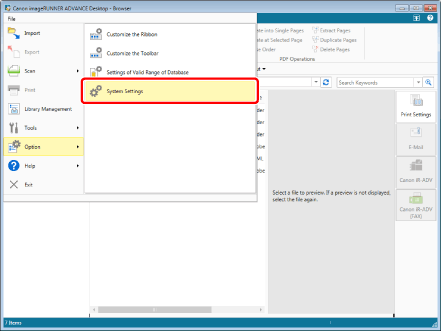
The [System Settings] dialog box is displayed.
2.
[System Settings] > [Browser] > [Shared Document Management] > [Open double-clicked documents in read-only mode]
Select the [Open double-clicked documents in read-only mode] check box.
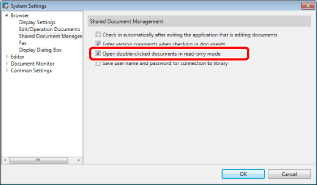
3.
Click [OK].