Configuring the Display Style of Quick Printing Tool
You can change the device set in the Quick Printing Tool. You can also change the basic display settings such as the icon size and icon image.
1.
Right-click Quick Printing Tool and select [iR-ADV Desktop Quick Printing Tool Settings].
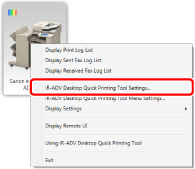
The [imageRUNNER ADVANCE Desktop Quick Printing Tool Settings] dialog box is displayed.
2.
Change the basic settings on the [Basic Settings] tab.
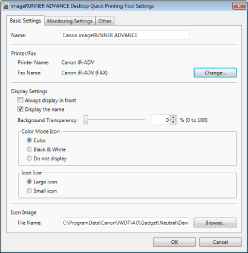
|
[Name]
|
Specify the display name of Quick Printing Tool using up to 220 characters.
|
|
[Printer/Fax]
|
Displays the device name set in Quick Printing Tool.
|
|
[Printer Name]
|
Displays the selected printer name.
|
|
[Fax Name]
|
Displays the selected fax name.
|
|
[Change]
|
Changes the device set in Quick Printing Tool.
|
|
[Display Settings]
|
Enables you to specify the display style of Quick Printing Tool.
|
|
[Always display in front]
|
Select this to always display Quick Printing Tool in front of other applications on the desktop screen of Windows.
|
|
[Display the name]
|
Select this to display the display name set in [Name] at the bottom of Quick Printing Tool.
|
|
[Background Transparency]
|
The slider position and the numeric value (%) indicate the degree of transparency of the Quick Printing Tool. To change the degree of transparency, move the slider to left or right, or enter a numeric value.
|
|
[Color Mode Icon]
|
Enables you to specify the icon indicating the device color mode displayed at the top left of Quick Printing Tool.
|
|
[Color]
|
Displays the icon indicating a color device at the top left of the Quick Printing Tool.
|
|
[Black & White]
|
Displays the icon indicating a black-and-white device at the top left of the Quick Printing Tool.
|
|
[Do not display]
|
Does not display a color mode icon.
|
|
[Icon Size]
|
Sets the display size of Quick Printing Tool.
|
|
[Large icon]
|
Displays a large size Quick Printing Tool.
|
|
[Small icon]
|
Displays a small size Quick Printing Tool.
|
|
[Icon Image]
|
Sets the device icon of the Quick Printing Tool.
|
|
[File Name]
|
Displays the file path of the image to use for the device icon.
|
|
[Browse]
|
Enables you to select the image to use as the device icon of the Quick Printing Tool.
|
|
NOTE
|
|
You cannot create a Quick Printing Tool with the same [Name] as an existing one.
The name of your printer/fax is automatically entered in [Name] when creating the Quick Printing Tool.
|
3.
Click [OK].