Printing with Quick Printing Tool Using a Print Settings Template
You can use a print template of Desktop Editor to print from the Quick Printing Tool. You can print multiple documents at the same time.
|
NOTE
|
|
The print settings template of the Quick Printing Tool must be selected in [Print Settings Template List] from the [iR-ADV Desktop Quick Printing Tool Menu Settings] dialog box in advance. For information on setting a print settings template, see the following.
You can change the print settings of a print settings template from Desktop Editor. For more information, see the following.
When you print an IWB document in which mail merge data is set from the Quick Printing Tool, the document is printed normally. To perform mail merge printing, see the following.
If the specified print template has been deleted from Desktop Editor, a message is displayed and printing cannot be performed. The print setting template is removed from the popup menu of the Quick Printing Tool. In this case, see the following to set the print settings template again.
|
1.
Drag a document/folder to the Quick Printing Tool.
A popup menu is displayed.
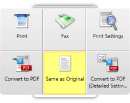
|
NOTE
|
|
While dragging the mouse, the Quick Printing Tool is displayed at the front if the [T] key on the keyboard is pressed, or near the mouse cursor if the [N] key on the keyboard is pressed. You can also change the assigned keys. For more information, see the following.
|
2.
Drop the dragged document/folder to [Print Settings Template].
The menu that the mouse cursor is currently over is highlighted in yellow.
When you drag multiple documents or a folder, the [Multiple Document Order Settings] dialog box is displayed. In this case, proceed to step 3. If you selected a single document, printing is started.
|
NOTE
|
|
If you right-click to select the document or folder, and drag and drop it to [Print Settings Template], the following menu is displayed.
[Multiple Document Order Settings]: Displays the [Multiple Document Order Settings] dialog box.
[Cancel]: Cancels printing.
|
3.
Select a document in [Document Processing Order] and click  or
or  to specify the order of printing the documents.
to specify the order of printing the documents.
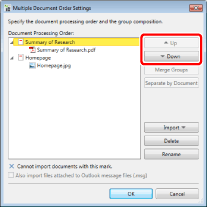
For more information on the [Multiple Document Order Settings] dialog box, see the following.
4.
Click [OK].
Printing starts.
|
NOTE
|
|
If a PDF document is password protected, you are prompted to enter the password.
You cannot specify the number of copies to print.
For more information on the print job status, see the following.
The [Printing] dialog box or the [Print] dialog box of the application used to create the document may be displayed. In this case, select Desktop Document Writer as the output printer and print.
|