Converting to PDF Files with Quick Printing Tool
Drag and drop documents to the Quick Printing Tool to convert them to PDF documents.
|
NOTE
|
|
Documents converted to PDF files are saved on the desktop screen of Windows. You can change the destination folder. For more information, see the following.
The document name of the PDF document that is created is the same as the original document name, with the extension changed to "*.pdf". If another document with the same name already exists in the destination of the converted PDF document, the document name has "(2)" added to the end of it.
|
1.
Drag a document/folder to the Quick Printing Tool.
A popup menu is displayed.
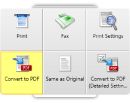
|
NOTE
|
|
While dragging the mouse, the Quick Printing Tool is displayed at the front if the [T] key on the keyboard is pressed, or near the mouse cursor if the [N] key on the keyboard is pressed. You can also change the assigned keys. For more information, see the following.
|
2.
Drop the dragged document/folder to [Convert to PDF].
The menu that the mouse cursor is currently over is highlighted in yellow.
When you drag multiple documents or a folder, the [Multiple Document Order Settings] dialog box is displayed. In this case, proceed to step 3. If you selected a single document, the document starts to be converted to a PDF document.
3.
Select a document in [Document Processing Order] and click  or
or  to specify the order of converting the documents.
to specify the order of converting the documents.
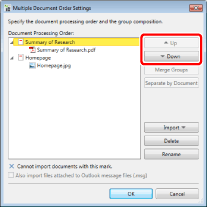
|
NOTE
|
|
When you drag multiple documents, the document name of the PDF document that is created is the same as the first document name, with the extension changed to "*.pdf". If another document with the same name already exists in the destination of the converted PDF document, the document name has "(2)" added to the end of it.
|
4.
Click [OK].
PDF document conversion starts.
|
NOTE
|
|
While the PDF is being converted, the convert to PDF icon is displayed. When conversion is completed, you are notified via a message.
If you select [Open the destination folder after converting] in the Quick Printing Tool settings, the destination folder is displayed when the PDF document conversion is complete. For information on this setting, see the following.
The [Printing] dialog box or the [Print] dialog box of the application used to create the document may be displayed. In this case, select [Desktop Document Writer] as the output printer and print.
You can drop another file to convert to a PDF document to the Quick Printing Tool while a PDF document is being converted. In this case, the files are processed in the order that they are dropped.
|