Store Log Report
You can manually print the Store Log Report when required.
The items printed for the report and a description of each item are indicated below.
Stored At
Prints the date and time (in 24-hour notation) of when the storing of a file was completed. (An asterisk (*) indicates a job that has been printed on the Store Log Report before.)
Job No.
Prints the four digit number which is automatically assigned when a file is stored.
User Name
Prints the name of the user who stored the file.
Store to
The name and path for the store location of the file are printed.
|
NOTE
|
|
If Access Management System is enabled when a logged in general user prints a Store Log Report, jobs performed by other users are printed with "***" in the Store to column. To see information in the Store to column, log in as an administrator.
|
Protocol
The type of store location is printed.
|
NOTE
|
|
There are two types of store locations. If one of the following conditions is met, the corresponding store location is printed.
Memory Media: If a file is stored in a removable media such as USB memory from Scan and Store.
Network: If a file is stored in the Advanced Space of another imageRUNNER ADVANCE machine from Scan and Store.
For more information on Advanced Spaces, see user manuals for other imageRUNNER ADVANCE series machines with Advanced Spaces.
|
Result
Prints "OK" or "NG."
If a file storage operation is cancelled, <STOP> is printed.
|
OK:
|
Storage was completed successfully.
|
|
NG:
|
Storage failed. The error code is also printed next to "NG."
|
|
NOTE
|
|
If a field exceeds its display capacity, only those characters that fit in the display are printed.
|
Printing the Storage History
1.
Press [Status Monitor/Cancel].
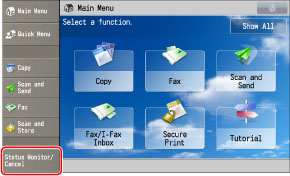
2.
Press [Store] → [Log] → [Print List].
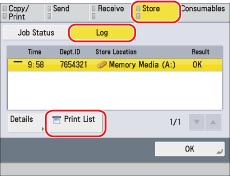
3.
Press [Yes].
4.
Press [OK].