Send Features of the WSD Scan
This section describes how to use the send function of the WSD Scan.
|
IMPORTANT
|
||||||||
|
You can only perform a WSD scan under the following conditions:
|
1.
Place your originals.
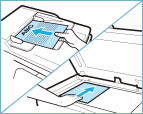
|
IMPORTANT
|
|
You cannot scan 2-sided originals even if you are using a feeder. Scan each side of a two-sided original separately.
The available scanning size is LTR. For example, if you set LGL originals, only LTR size is scanned.
|
|
NOTE
|
|
For instructions on placing originals, see "Placing Originals."
|
2.
Press [WSD Scan].

3.
Select the destination.
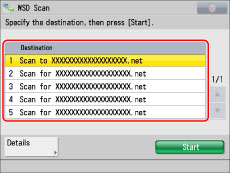
Computers in the same domain in which the driver for the WSD Scan function is installed are listed. Select the desired destination.
4.
Press [Start].
If the destination [Scan to "computer name"] is selected:
A screen prompting you to select a programme appears on the computer screen. Scanning is complete after selecting the programme.
If the destination other than [Scan to "computer name"] is selected:
Windows Explorer starts and a scanned file is displayed on the computer screen.
|
NOTE
|
|
Up to 40 destinations are displayed.
You cannot use [Send for OCR to "computer name"] when selecting the destination. If you want to use the OCR function, see "Searchable PDF/XPS/OOXML."
|