Send TX Report
The Send TX Report enables you to check whether documents were sent correctly to their intended destinations. This report can be printed automatically after documents are sent. You can also set the machine to print a Send TX Report only when a transmission error occurs, and adjust the Send TX Report setting to print the first part of the document as part of the report to remind you of the document's contents.
|
NOTE
|
|
Reports can only be printed if LGL or LTR (plain, recycled, thin, or colour) paper is loaded in the paper sources whose settings in Other in [Paper Drawer Auto Selection On/Off] are set to 'On'. However, if you set [Consider Paper Type] to 'On' for Copy in [Paper Drawer Auto Selection On/Off], you cannot print from paper sources set to use colour paper. (See "Enabling Paper Drawer Auto Selection.")
|
1.
Press  (Settings/Registration).
(Settings/Registration).
 (Settings/Registration).
(Settings/Registration).2.
Press [Function Settings] → [Send] → [Common Settings].
3.
Press [TX Report].
4.
Press [For Error Only] or [On].
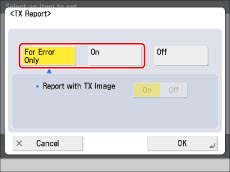
Select [Off] if you do not want to print it.
If you want to print part of the sent document on the Send TX Report, select [On] for <Report with TX Image>.
|
NOTE
|
|
Even if [Report with TX Image] is set to 'On', the contents of the sent document are not printed on the report if the document was sent using the Encrypted PDF mode.
|
5.
Press [OK].
|
NOTE
|
|
The results of e-mail, fax, I-fax, and file server transmissions are printed on the Send TX Report.
In addition, a Fax TX Report is printed with the Send TX Report, if [Fax TX Report] in [Function Settings] (Settings/Registration) is set to 'For Error Only' or 'On'. (See "FAX TX REPORT/FAX ERROR TX REPORT.") For more information on the Send TX Report, see "TX REPORT."
|