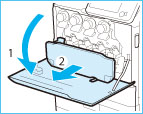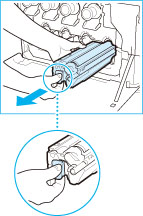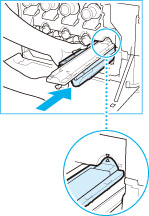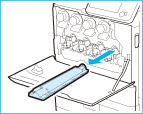Replacing the Drum Unit
When the drum unit approaches the end of its service life and needs to be replaced, a message appears on the touch panel display. Follow the procedure described below to replace the drum unit.
|
IMPORTANT
|
|
For high-quality printouts, when replacing the drum unit we recommend using a Canon drum unit.
Store drum units in a location away from light sources such as direct sunlight.
Storing the drum unit in a room that is cold but rapidly heated, or has other rapid temperature changes, causes water droplets (condensation) to form inside it.
Do not remove the orange protective cover until you insert the drum unit into the machine.
|
|
NOTE
|
|
Complete instructions on how to replace the drum unit can be accessed by pressing [Previous] or [Next] on the touch panel display.
Depending on your contract, a message prompting you to replace the drum unit may appear on the bottom of the touch panel display.
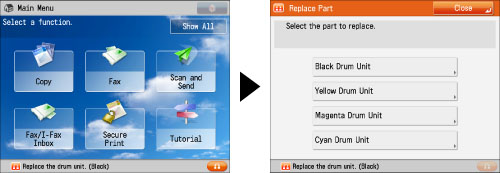 When you finish replacing the drum unit, press [Close].
 |
1.
Remove the waste toner container.
|
IMPORTANT
|
|
Place the removed waste toner container on a level surface. If the waste toner container is tilted too far, toner may spill out.
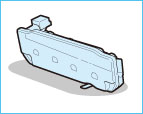 |
2.
Pull out the drum unit to replace.
|
IMPORTANT
|
|
Do not tilt the removed drum unit too far. Doing so may cause toner to spill out.
|
3.
Prepare to insert the new drum unit.
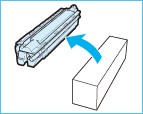 |
1. Remove the new drum unit from its box. |
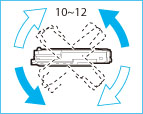 |
2. Hold the drum unit horizontally in both hands as shown in the illustration, and tilt it to the left and right approximately 12 times. |
|
IMPORTANT
|
|
Do not remove the orange protective cover until you insert the drum unit into the machine.
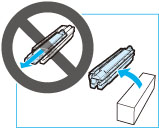 |
4.
Insert the new drum unit.
|
IMPORTANT
|
|
When you insert the drum unit into the main unit, the orange protective cover remains. Remove the protective cover after the drum unit is completely inserted.
|
5.
Insert the waste toner container into the main unit.
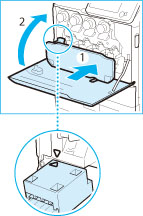 |
1. Align the mark on the waste toner container and the mark on the slot of the main unit, and insert the waste toner container. |
2. Close the front cover of the main unit. |
 CAUTION CAUTION |
|
When closing the front cover of the main unit, be careful not to get your fingers caught, as this may result in personal injury.
|