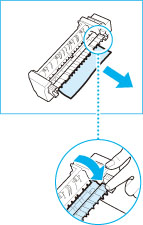Inside the Fixing Assembly
If a message indicating there is a paper jam inside the fixing assembly appears, follow the procedure described below to remove the jammed paper.
If the procedure cannot be completed because paper is entangled around the fixing assembly, contact your local authorized Canon dealer.
 CAUTION CAUTION |
|
The fixing assembly and its surroundings inside the printer are hot during use. Make sure the fixing assembly is completely cool before removing the jammed paper. Touching the fixing assembly when it is still hot may result in burns.
|
1.
Grip the handle, and open the right cover of the main unit.
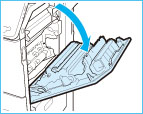
2.
Remove the fixing assembly.
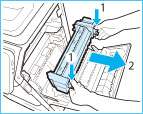 |
1. Hold the fixing assembly by the parts indicated in blue. |
2. Remove the fixing assembly by pulling it out horizontally. |
 CAUTION CAUTION |
|
The fixing assembly and its surroundings inside the printer are hot during use. Make sure the fixing assembly is completely cool before removing the jammed paper. Touching the fixing assembly when it is still hot may result in burns.
|
3.
If jammed paper protrudes from the fixing assembly, remove it.
|
NOTE
|
|
In the following cases, contact your local authorized Canon dealer.
You cannot complete the procedure because paper is entangled around the fixing assembly and cannot be removed.
You can see the paper jammed inside the fixing assembly but it cannot be removed.
|
4.
Install the fixing assembly.
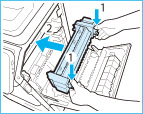 |
1.Hold the fixing assembly by the parts indicated in blue. |
2.Align the fixing assembly with the frame and gently slide the fixing assembly back into place horizontally. |
|
NOTE
|
|
Gently push the fixing assembly back into the machine until it clicks into place.
|
5.
Close the right cover of the main unit.
 CAUTION CAUTION |
|
When closing the right cover of the main unit, be careful not to get your fingers caught, as this may result in personal injury.
|
|
NOTE
|
|
Gently close the cover until it clicks into place in the closed position.
The screen indicating the location of the paper jam repeatedly appears on the touch panel display until the paper jam is entirely cleared.
|