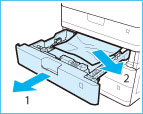Paper Drawer 2, 3, and 4
Check the location of the paper jam, and follow the procedure described below, while referring to the directions that appear on the touch panel display, to remove the jammed paper.
|
NOTE
|
|
If you are using the imageRUNNER ADVANCE C350i/C250i, Paper Drawers 2, 3, and 4 are optional products. (See "Optional Products Required for Each Function.")
|
1.
Remove any paper jammed inside the right cover of the paper drawer.
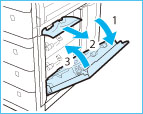 |
1. Open the right cover of the paper drawer. |
2. Remove any paper jammed inside the right cover of the paper drawer. |
|
3. Close the right cover of the paper drawer. |
 CAUTION CAUTION |
|
When closing the right cover of the paper drawer, be careful not to get your fingers caught, as this may result in personal injury.
|
2.
Remove any jammed paper from the paper drawer.
3.
Gently push the paper drawer back into the machine.
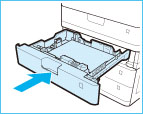
 CAUTION CAUTION |
|
When returning the paper drawer to its original position, be careful not to get your fingers caught, as this may result in personal injury.
|
4.
Follow the instructions on the screen.
|
NOTE
|
|
The screen indicating the directions on how to clear the paper jam is displayed repeatedly until the paper jam is cleared.
|