Specifying the Scanning Area
When scanning from the platen glass, you can display the scan image in the Preview Area, and then select the area to scan within the original.
1.
Switch the scanner online → place your originals face down on the platen glass → start Color Network ScanGear 2 from the application.
For details, see "Scanning from an Application."
2.
Select [Platen] for [Scanning Method] → click [Preview].
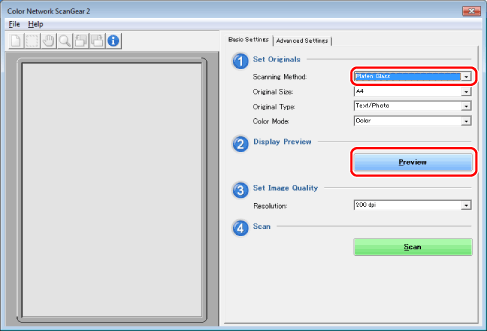
3.
Click [ ] (Crop) on the toolbar.
] (Crop) on the toolbar.
 ] (Crop) on the toolbar.
] (Crop) on the toolbar.The pointer changes to cross-hairs in the Preview Area, allowing you to select the scanning area.
4.
Drag the mouse in the Preview Area to specify the scanning area.
The specified area is indicated by a broken line.

Once an area is specified, you can change it, as follows:
You can drag the area to a different position, or drag the frame handles to change the size of the area.
To cancel the scanning area setting, click outside the area.
|
NOTE
|
|
You can change the units for the values specified in [Area to Scan] from [Unit] in the [File] menu.
In the following cases, you cannot specify the scanning area in [Preview]:
When [Auto] is selected for [Original Size].
When scanning from the feeder.
The window displayed may vary according to the operating system etc.
|