Adding New Functions
Various system options can be installed in the machine.
This machine is compliant with MEAP (Multifunctional Embedded Application Platform). MEAP is a software platform that enables the development of custom applications based on Oracle's Java and Java 2 Platform, Micro Edition (J2ME).
You can install system options/MEAP applications in the machine using the Register/Update Software function.
Installing system options/MEAP applications enables you to use new customizable functions for the machine. You can also uninstall these applications.
System Options
The system options you can install in this machine are as follows:
Direct Print Kit (for XPS)
Direct Print Kit (for PDF/XPS)
Barcode Printing Kit
PCL International Font Set
Super G3 FAX Board
Remote Fax Kit
Universal Send Advanced Feature Set
Universal Send Security Feature Set
Universal Send Digital User Signature Kit
Document Scan Lock Kit
Secure Watermark
HDD Data Encryption Kit
Web Access Software
Encrypted Printing Software
ACCESS MANAGEMENT SYSTEM KIT
MEAP Applications
To expand the functions of the machine without using system options, install MEAP applications in the machine. For more information on MEAP applications, see "Software."
By using MEAP, you can manage/restrict users of the machine with a login service. The following two types of login services are available:
Default Authentication
When [Department ID Management] is set to 'On' in [Management Settings] (Settings/Registration) of the machine, a seven digit Department ID can be registered for each department and a PIN can be registered for each Department ID, enabling only users that enter the correct numbers to use the machine. (See "Department ID Management.")
SSO-H (Single Sign-On H)
SSO-H is a login service which can be used in an Active Directory environment network in an LDAP server, or in the machine. It contains the following user authentication systems. For more information, see "SSO-H (Single Sign-On H)."
Server Authentication
Local Device Authentication
Server Authentication + Local Device Authentication
Installing System Options/MEAP Applications
The procedure for installing system options/MEAP applications in the machine differs depending on whether installation is performed with the machine connected or not connected to an external network. Refer to the following to select the appropriate method:
To perform installation with the machine connected to an external network:
Access a delivery server from the machine, and install the system option/MEAP application.
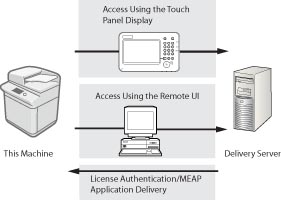
To perform installation with the machine not connected to an external network:
Use the license file/license key obtained from the License Management System to install the system option/MEAP application.
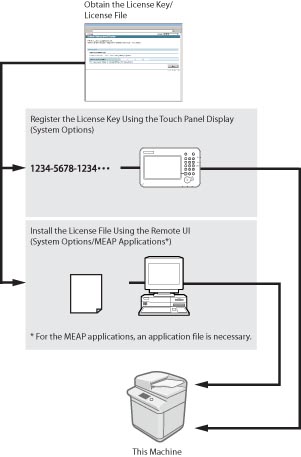
|
NOTE
|
|
License registration may be required, depending on the system option/MEAP application.
Use SMS (Service Management Service) to perform the following management operations for MEAP applications (See "MEAP."):
Check the MEAP applications installed in the machine
Check the hard disk space used by MEAP applications
Add licenses for previously installed MEAP applications
For instructions on installing and uninstalling MEAP applications, see "Installing Applications" and "Uninstalling Applications."
Default Authentication is selected as the default login service. For instructions on selecting and setting a login service, see "Login Service Selection."
Depending on the installed system option/MEAP application, you can download the manual or related software for the system option/MEAP application from the following URL.
http://canon.com/fau/downloads When downloading manuals and related software for system options/MEAP applications, prepare the license access number certificate that was included in the package.
If there is no manual to download, see the description of the function in this manual. For information on the Remote UI system requirements and preliminary steps to launch the Remote UI, see "System Requirements" and "Before You Start the Remote UI."
Multiple users cannot use the "Register/Update Software" at the same time.
If other users are logged in to SMS (Service Management Service), you cannot use "Register/Update Software" from the Remote UI.
If you perform one of the following operations, you cannot use "Register/Update Software" from the Remote UI for a certain period of time:
If you close the Web browser without pressing [Portal] or [Log Out], when the Remote Login Service for SMS is set.
If you close the Web browser without pressing [Portal], when the Remote Login Service for SMS is not set.
If you close the Web browser without pressing [Log Out from SMS], [To Remote UI], or [Log Out] for SMS.
|