Date Printing
This mode enables you to print the date on copies.
1.
Press [Copy].
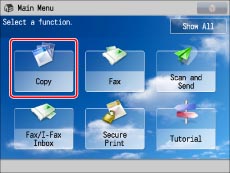
2.
Press [Options] → [Print Date].

3.
Set the image orientation and print position → press [Next].

The orientation types of originals are as follows:
|
[Portrait]:
Portrait refers to an original in vertical orientation:
the shorter edges are at the top and bottom of the original.
|
 |
|
[Landscape]:
Landscape refers to an original in horizontal orientation:
the shorter edges are at the left and right of the original.
|
 |
|
NOTE
|
|
If you set any two of [Page Numbering], [Copy Set Numbering], [Print Date], or [Watermark] to print in the same position, a confirmation message appears when you press
 (Start). (Start). |
4.
Specify the print settings for the date.
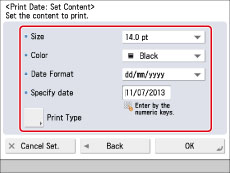
Select the size of the date from the <Size> drop-down list.
Select the colour of the date from the <Color> drop-down list.
Select the date format from the <Date Format> drop-down list.
Enter the desired date using  -
-  (numeric keys).
(numeric keys).
 -
-  (numeric keys).
(numeric keys).|
NOTE
|
|
If no date is set, the date set in [Date/Time Settings] is printed. Confirm that the date and time settings are correct. (See "Current Date and Time.")
|
Press [Print Type].
Select the print type → press [OK].
If you select [Transparent], press [Light] or [Dark] to adjust the halftone density.
5.
Press [OK] → [Close].
|
IMPORTANT
|
|
For information on the modes which cannot be set in combination with this mode, see "Unavailable Combination of Functions."
Printing performance may not be optimal, depending on the original content and combination of settings.
|
|
NOTE
|
|
You can also adjust the position of the date. (See "Registering/Editing/Deleting User-Defined Text for Page Numbers and Watermarks.")
|