N on 1
This mode enables you to output multiple scanned originals or two-sided originals arranged on one sheet of paper. You can select 2 or 4 scanned originals to arrange on the page. You can also set two-sided copies and change the layout and order of images.
The originals are reduced automatically to fit the specified copy size.
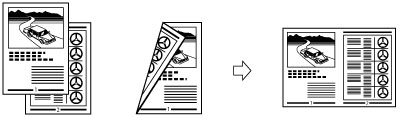
2 on 1
This setting reduces two 1-sided originals or one 2-sided original to fit on one side of a sheet of paper.
4 on 1
This setting reduces four 1-sided originals or two 2-sided originals to fit on one side of a sheet of paper.
|
IMPORTANT
|
|
Originals must all be the same size.
|
1.
Press [Copy].
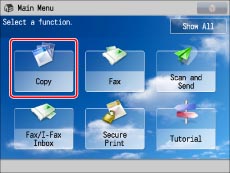
2.
Press [Options] → [N on 1].
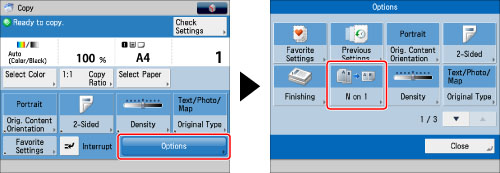
3.
Select the type of N on 1.
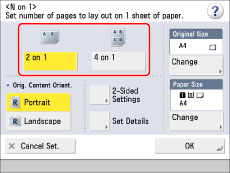
If you want to perform two-sided copying, press [2-Sided Settings] → select the type of two-sided copying → press [OK].
The orientation types of originals are as follows:
|
[Portrait]:
Portrait refers to an original in vertical orientation:
the shorter edges are at the top and bottom of the original.
|
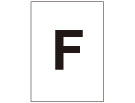 |
|
[Landscape]:
Landscape refers to an original in horizontal orientation:
the shorter edges are at the left and right of the original.
|
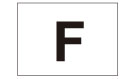 |
To select the order of the layout, press [Set Details]. Select the order of the layout → press [OK].
If you do not change the settings by pressing [Set Details], the order of the layout is as follows:
|
2 on 1:
|
Left → Right
|
|
4 on 1:
|
Upper Left → Upper Right → Lower Left → Lower Right
|
To specify the original size, press [Change] for <Original Size> → select the size → press [OK].
To change the paper size, press [Change] for <Paper Size> → select the paper size → press [OK].
|
NOTE
|
|
The machine automatically selects the copy ratio depending on the selected paper size.
If you set [N on 1], the Center Shift mode is also automatically set.
|
4.
Press [OK] → [Close].
|
IMPORTANT
|
|
For information on the modes which cannot be set in combination with this mode, see "Unavailable Combination of Functions."
Printing performance may not be optimal, depending on the combination of settings.
|