Finishing
[Off]* [Collate], [Offset+Collate], [Offset+Group], [Staple+Collate], [Staple+Group]
Copies to Offset (Offset+Collate):
1 to 9999; 1*
Staple Position (Staple+Collate):
Corner (Upper-L), Corner (Upper-R), Corner (Lower-R), and Corner (Lower-L)
Staple Position (Staple+Group):
Grp Upp L-Corner, Grp Upp R-Corner, Grp Lwr R-Corner, and Grp Lwr L-Corner
Some of the above options require specific delivery trays and may not be available unless appropriate delivery trays are attached.
 : Available - : Unavailable
: Available - : Unavailable
 |
No Options
|
Staple Finisher-S1
|
|
Collate
|
 |
 |
|
Offset+Collate
|
-
|
 |
|
Offset+Group
|
-
|
 |
|
Staple+Collate
|
-
|
 |
|
Staple+Group
|
-
|
 |
[Off]
This setting prints all copies of the same page before printing the next page.
[Collate]
This setting prints all pages of each copy before printing the next copy.
[Offset+Collate]
This setting prints all pages of each copy (collating). It offsets every other complete copy by the number specified with this setting to indicate where each copy starts.
[Offset+Group]
This setting prints all copies of the same page before printing the next page. It offsets every other complete set of pages to indicate where each new set starts.
[Staple+Collate]
This setting prints all copies of the same page before printing the next page, and prepares them for stapling according to the option selected for [Staple+Group].
[Staple+Group]
This setting prints all copies of the same page before printing the next page, and prepares them for stapling according to the option selected for [Staple+Group].
Examples of each Finishing option when printing three copies of a three page document:
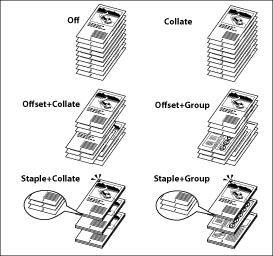
|
IMPORTANT
|
|
A large print job may be automatically cancelled by the machine. The maximum number of pages that can be printed at one time is approximately 6,000 pages. However, this number may be fewer than 6,000 if other functions (such as registering a form) are in use, or other jobs are being processed.
|
|
NOTE
|
|
[Offset+Collate] and [Offset+Group] are available if you select the following paper size:
When the Staple Finisher-S1 is attached: LGL, LTR, STMT, EXEC, A4, A5, or B5
|
When you select [Staple+Collate] or [Staple+Group], you can select the stapling position.
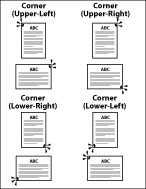
|
NOTE
|
|
When you are stapling paper in landscape orientation, the image orientation and the staple position may not match.
When setting the stapling location to one of the following, stapling is applied from the back sides of the printouts, and the claws of the staple appear on the front side (first page) of the printouts.
In horizontal (landscape) orientation, staple in the upper left
In horizontal (landscape) orientation, staple in the lower right
In vertical (portrait) orientation, staple in the lower left
In vertical (portrait) orientation, staple in the upper right
|
Staple Finisher-S1
 : Available -: Unavailable
: Available -: Unavailable
 |
Corner (Upper-Left)
|
Corner (Upper-Right)
|
Corner (Lower-Left)
|
Corner (Lower-Right)
|
|
LGL (portrait)
|
 |
 * * |
 * * |
 |
|
LGL (landscape)
|
 * * |
 |
 |
 * * |
|
LTR (portrait)
|
 |
 * * |
 * * |
 |
|
LTR (landscape)
|
 * * |
 |
 |
 * * |
|
Statement (landscape)
|
-
|
-
|
-
|
-
|
|
Statement (Portrait)
|
-
|
-
|
-
|
-
|
|
Exec (portrait)
|
 |
 * * |
 |
 * * |
|
Exec (landscape)
|
 * * |
 |
 * * |
 |
|
A4 (portrait)
|
 |
 * * |
 * * |
 |
|
A4 (landscape)
|
 * * |
 |
 |
 * * |
|
B5 (portrait)
|
 |
 * * |
 * * |
 |
|
B5 (landscape)
|
 * * |
 |
 |
 * * |
|
A5 (portrait)
|
-
|
-
|
-
|
-
|
|
A5 (landscape)
|
-
|
-
|
-
|
-
|
*When setting the stapling location to one of the above starred (*) items, stapling is applied from the back sides of the printouts, and the claws of the staple appear on the front side (first page) of the printouts.
|
NOTE
|
|
For the Staple Finisher-S1, the maximum number of sheets of plain type paper that can be stapled at one time is:
A4, B5, LTR, LGL, EXEC: 30 sheets
|