Installation
From the menu screen of the User Software CD-ROM, you can install the scanner driver or display the "Color Network ScanGear 2 Installation Guide."
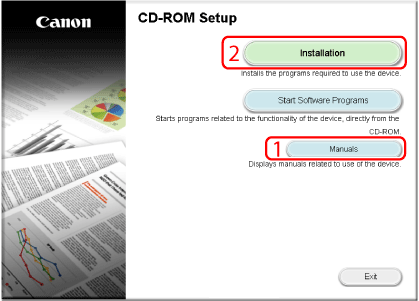
|
1
|
[Manuals]
|
Click this button first to view the Color Network ScanGear 2 Installation Guide. You cannot view the guide after installation has started.
|
|
2
|
[Installation]
|
Click this button to install the scanner driver.
|
|
NOTE
|
|
If the CD-ROM menu is not displayed, perform the following procedure.
Windows 8/8.1/Server 2012:
If "Tap to choose what happens with this disc." is displayed: Tap (or click) this message and tap (or click) [Run MInst.exe].
If Windows Explorer is displayed: Double-click [MInst.exe].
If nothing is displayed: Click the file explorer on the desktop and double-click the CD icon in [Computer].
Windows Vista/7/Server 2008/2008 R2:
If the [AutoPlay] dialog box appears, click [Run MInst.exe].
If Windows Explorer opens, double-click the [MInst.exe] icon.
If nothing happens, on the [
 ] (Start) menu, click [Computer] → double-click the CD-ROM drive icon. ] (Start) menu, click [Computer] → double-click the CD-ROM drive icon.Windows XP/Server 2003:
Double-click the CD-ROM icon in [My Computer] → double-click [MInst.exe].
If there is no [MInst.exe] file, double-click [Setup.exe] in the appropriate folder.
|