Setting Up the Home Folder and Personal Folders
This function enables the administrator to register folders as personal folders. Each user can only use folders which are created under the Home Folder, a folder the administrator specified, and those folders are named with a login name for a file server.
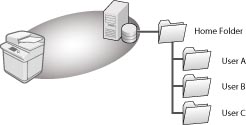
|
IMPORTANT
|
|
If you set up the home folder on the WebDAV server, folders for all users must be prepared beforehand.
|
|
NOTE
|
|
When setting up the home folder on the Windows (SMB) shared folder, you do not have to prepare user folders. If a folder named with a login user name is not prepared under the home folder, the folder is created automatically.
When setting a folder as a personal folder, the path must be under 255 characters. Folders whose paths exceed 255 characters ("folder path" (maximum 222 characters) + "\" + "login user name folder" (maximum 128 characters)) cannot be set as personal folders.
|
Administrator Settings
In this procedure, select [Home Folder] to specify the personal folder.
1.
Press  (Settings/Registration).
(Settings/Registration).
 (Settings/Registration).
(Settings/Registration).2.
Press [Function Settings] → [Send] → [Common Settings].
3.
Press [Personal Folder Specification Method].
4.
Press [Home Folder] → [Set].
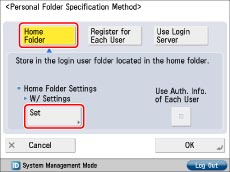
5.
Select the protocol from the <Protocol:> drop-down list.
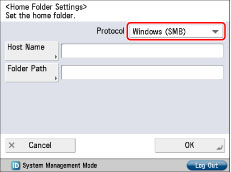
|
NOTE
|
|
The available protocols are SMB and WebDAV. FTP protocol cannot be used.
|
6.
Press [Host Name].
7.
Enter the host name for the folder you want to set as the home folder → press [OK].
If [WebDAV] is selected for <Protocol:>, press [Next].
8.
Press [Folder Path].
9.
Enter the folder path for the folder you want to set as the home folder → press [OK].
10.
Select whether to use authentication information of each user → press [OK].
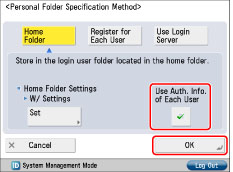
|
NOTE
|
|
You can use personal folders without specifying authentication information for each user when the conditions below are met. In that case, deselect [Use Auth. Info. of Each User].
When using the same authentication information for logging in to the machine and accessing the file server
When using a login service which supports Integrated Authentication
For information whether the login service you are using supports Integrated Authentication, contact your local authorized Canon dealer.
|
General User Settings
1.
Log in to the machine.
2.
Press [Main Menu] → [Scan and Send] →  .
.
 .
.3.
Press [Register/Edit Info. for Each User].
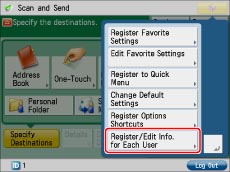
|
NOTE
|
|
You can register user information from
 on the [Scan and Send] Basic Features screen and the [Fax/I-Fax Inbox] Send screen. on the [Scan and Send] Basic Features screen and the [Fax/I-Fax Inbox] Send screen. |
4.
Press [Personal Folder].
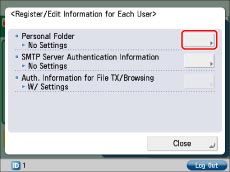
5.
Enter the user name and password.
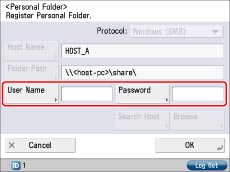
|
[User Name]:
|
Enter the login name for the file server.
|
|
[Password]:
|
Enter the password for accessing the file server in which the home folder is located.
|
|
NOTE
|
|
For information on the login user name and password for the file server, contact the System Manager.
The information entered in steps 6 to 9 in Administrator Settings is displayed in [Host Name] and [Folder Path].
|
6.
Press [OK].
The home folder is set.