 on the toolbar. You can also specify whether to display the home page when you start Web Access.
on the toolbar. You can also specify whether to display the home page when you start Web Access.Home Page Settings
You can specify settings for the Web page (home page) that appears when you press  on the toolbar. You can also specify whether to display the home page when you start Web Access.
on the toolbar. You can also specify whether to display the home page when you start Web Access.
 on the toolbar. You can also specify whether to display the home page when you start Web Access.
on the toolbar. You can also specify whether to display the home page when you start Web Access.1.
Press  (Settings/Registration).
(Settings/Registration).
 (Settings/Registration).
(Settings/Registration).2.
Press [Function Settings] → [Web Access] → [Settings].
3.
Press [Home Page Settings] → press the <URL> text entry field.
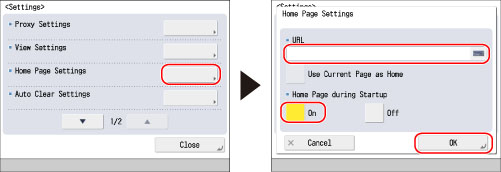
If you press [Use Current Page as Home], the Web page that is currently displayed is set as the home page, and its URL appears in the <URL> field.
To display the designated home page when you start Web Access, press [On] for <Home Page during Startup>.
The favorite can be displayed as the home screen. For more information, see "Privacy Policy and Regulations Settings."
4.
Enter the URL of the desired Web page → press [OK].
5.
Press [OK].