Registering the Default Paper Settings for the Multi-purpose Tray
If you want to always load the same paper in the multi-purpose tray, register the default paper using the following procedure.
|
NOTE
|
If the default paper is registeredThe setting screen is not displayed when paper is loaded.
|
1
Press [ ] (Select Paper/Settings).
] (Select Paper/Settings).
 ] (Select Paper/Settings).
] (Select Paper/Settings).2
Select <Paper Settings> using [ ] or [
] or [ ] and press [OK].
] and press [OK].
 ] or [
] or [ ] and press [OK].
] and press [OK].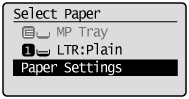
3
Select <Multi-Purpose Tray> using [ ] or [
] or [ ] and press [OK].
] and press [OK].
 ] or [
] or [ ] and press [OK].
] and press [OK].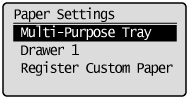
4
Select <On> using [ ] or [
] or [ ] and press [OK].
] and press [OK].
 ] or [
] or [ ] and press [OK].
] and press [OK].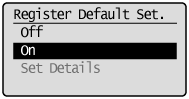
5
Select <Paper Settings> using [ ] or [
] or [ ] and press [OK].
] and press [OK].
 ] or [
] or [ ] and press [OK].
] and press [OK].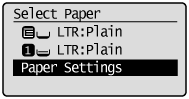
6
Select <Multi-Purpose Tray> using [ ] or [
] or [ ] and press [OK].
] and press [OK].
 ] or [
] or [ ] and press [OK].
] and press [OK].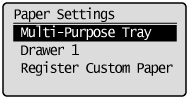
7
Select <Set Details> using [ ] or [
] or [ ] and press [OK].
] and press [OK].
 ] or [
] or [ ] and press [OK].
] and press [OK].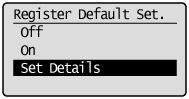
8
Select a paper size using [ ] or [
] or [ ] and press [OK].
] and press [OK].
 ] or [
] or [ ] and press [OK].
] and press [OK].
 |
To register a custom paper, see "Setting a Custom Paper Size."
|
 |
The registered custom paper is listed at the top. Select it with [
 ]. ]. |
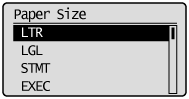
If you select <Custom Size>
Specifies the size of <X> direction and <Y> direction of the custom paper.
Specify the paper size in portrait orientation (<Y>  <X>) and within the range that can be defined.
<X>) and within the range that can be defined.
 <X>) and within the range that can be defined.
<X>) and within the range that can be defined. |
(1)
|
Select the direction using [
 ] or [ ] or [ ] and press [OK]. ] and press [OK].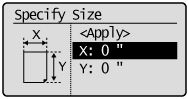 |
|
(2)
|
Specify the size using [
 ] or [ ] or [ ] and press [OK]. ] and press [OK]. You can also enter values using the numeric keys.
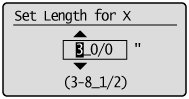 |
|
(3)
|
Select <Apply> using [
 ] or [ ] or [ ] and press [OK]. ] and press [OK].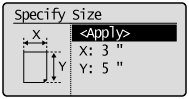 |
9
Select the paper type using [ ] or [
] or [ ] and press [OK].
] and press [OK].
 ] or [
] or [ ] and press [OK].
] and press [OK].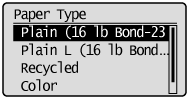
10
Press [ ] (Select Paper/Settings) to close the <Select Paper> screen.
] (Select Paper/Settings) to close the <Select Paper> screen.
 ] (Select Paper/Settings) to close the <Select Paper> screen.
] (Select Paper/Settings) to close the <Select Paper> screen.