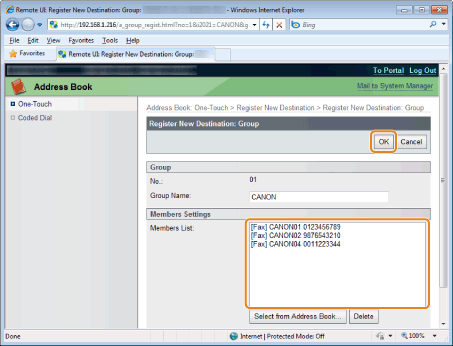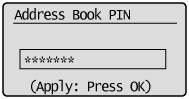Registering and Editing Destinations for Group Dialing
You can perform the following tasks.
Registering group addresses
Adding destinations to a group
Deleting destination from a group
Changing the group name
Deleting group(s)
|
IMPORTANT
|
Before registering group addressesRegister group addresses in unused one-touch keys or coded dial codes. Leave some one-touch keys or coded dials unused for group dialing.
Destinations must be registered in one-touch keys or coded dial codes before they are added to a group.
|
Registering and Editing a Destination Group from the Operation Panel
1
Press [ ] or [
] or [ ].
].
 ] or [
] or [ ].
].2
Press [ ] (Address Book).
] (Address Book).
 ] (Address Book).
] (Address Book).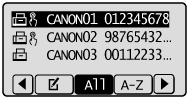
To register new group addresses
|
(1)
|
Press [
 ]. ]. |
||||
|
(2)
|
Select <Register New Destination to Address Book> using [
 ] or [ ] or [ ] and press [OK]. ] and press [OK].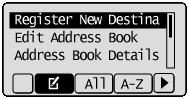
|
||||
|
(3)
|
Select <One-Touch> or <Coded Dial> using [
 ] or [ ] or [ ] and press [OK]. ] and press [OK].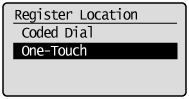 |
||||
|
(4)
|
Select <Group> using [
 ] or [ ] or [ ] and press [OK]. ] and press [OK].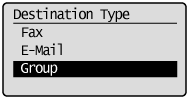 |
||||
|
(5)
|
If you selected <One-Touch> in Step (3), select the number to be registered using [
 ] or [ ] or [ ] and press [OK]. ] and press [OK].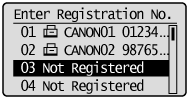 |
||||
|
(6)
|
Select <Name> using [
 ] or [ ] or [ ] and press [OK]. ] and press [OK]. |
||||
|
(7)
|
Use the numeric keys to specify <Name>.
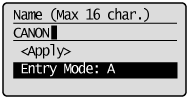 |
||||
|
(8)
|
Select <Apply> using [
 ] or [ ] or [ ] and press [OK]. ] and press [OK].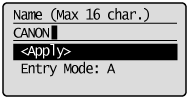 |
||||
|
(9)
|
Select <Destinations: > using [
 ] or [ ] or [ ] and press [OK]. ] and press [OK].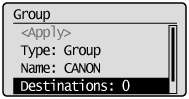 |
||||
|
(10)
|
Select <Add> using [
 ] or [ ] or [ ] and press [OK]. ] and press [OK].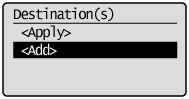 |
||||
|
(11)
|
Select the destination that you want to add using [
 ] or [ ] or [ ] and press [OK]. ] and press [OK].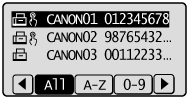 |
||||
|
(12)
|
Repeat Steps (10) and (11) to select the destinations to be added.
|
||||
|
(13)
|
Select <Apply> using [
 ] or [ ] or [ ] and press [OK]. ] and press [OK].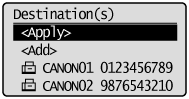 |
||||
|
(14)
|
Select <Apply> using [
 ] or [ ] or [ ] and press [OK]. ] and press [OK].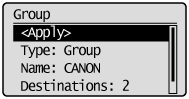 |
To add destination(s) to a group
|
(1)
|
Press [
 ]. ]. |
||||
|
(2)
|
Select <Edit Address Book> using [
 ] or [ ] or [ ] and press [OK]. ] and press [OK].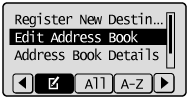
|
||||
|
(3)
|
Select the group to be edited using [
 ] or [ ] or [ ] and press [OK]. ] and press [OK].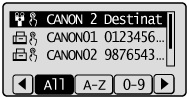 |
||||
|
(4)
|
Select <Destinations: > using [
 ] or [ ] or [ ] and press [OK]. ] and press [OK].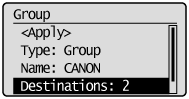 |
||||
|
(5)
|
Select <Add> using [
 ] or [ ] or [ ] and press [OK]. ] and press [OK].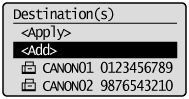 |
||||
|
(6)
|
Select the destination to be added using [
 ] or [ ] or [ ] and press [OK]. ] and press [OK]. |
||||
|
(7)
|
Select <Apply> using [
 ] or [ ] or [ ] and press [OK]. ] and press [OK].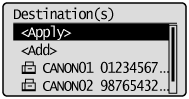 |
||||
|
(8)
|
Select <Apply> using [
 ] or [ ] or [ ] and press [OK]. ] and press [OK].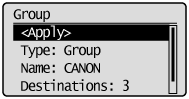 |
To delete destination(s) from a group
|
(1)
|
Press [
 ]. ]. |
||||
|
(2)
|
Select <Edit Address Book> using [
 ] or [ ] or [ ] and press [OK]. ] and press [OK].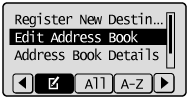
|
||||
|
(3)
|
Select the group to be edited using [
 ] or [ ] or [ ] and press [OK]. ] and press [OK]. |
||||
|
(4)
|
Select <Destinations: > using [
 ] or [ ] or [ ] and press [OK]. ] and press [OK].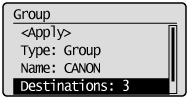 |
||||
|
(5)
|
Select the destination to be deleted using [
 ] or [ ] or [ ] and press [OK]. ] and press [OK]. |
||||
|
(6)
|
Select <Delete From Group> using [
 ] or [ ] or [ ] and press [OK]. ] and press [OK].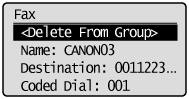 |
||||
|
(7)
|
Select <Yes> using [
 ] and press [OK]. ] and press [OK].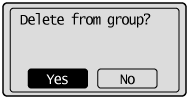 |
||||
|
(8)
|
Select <Apply> using [
 ] or [ ] or [ ] and press [OK]. ] and press [OK].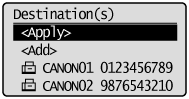 |
||||
|
(9)
|
Select <Apply> using [
 ] or [ ] or [ ] and press [OK]. ] and press [OK].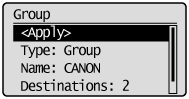 |
To change the name of a group
|
(1)
|
Press [
 ]. ]. |
||||
|
(2)
|
Select <Edit Address Book> using [
 ] or [ ] or [ ] and press [OK]. ] and press [OK].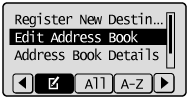
|
||||
|
(3)
|
Select the group of which name will be changed using [
 ] or [ ] or [ ] and press [OK]. ] and press [OK].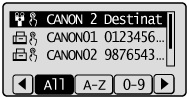 |
||||
|
(4)
|
Select <Name> using [
 ] or [ ] or [ ] and press [OK]. ] and press [OK].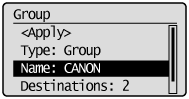 |
||||
|
(5)
|
Change <Name>.
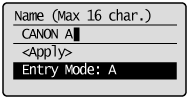 |
||||
|
(6)
|
Select <Apply> using [
 ] or [ ] or [ ] and press [OK]. ] and press [OK].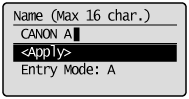 |
||||
|
(7)
|
Select <Apply> using [
 ] or [ ] or [ ] and press [OK]. ] and press [OK]. |
To delete group(s)
|
(1)
|
Press [
 ]. ]. |
||||
|
(2)
|
Select <Delete From Address Book> using [
 ] or [ ] or [ ] and press [OK]. ] and press [OK].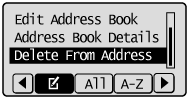
|
||||
|
(3)
|
Select the group that you want to delete using [
 ] or [ ] or [ ] and press [OK]. ] and press [OK]. |
||||
|
(4)
|
Select <Yes> using [
 ] and press [OK]. ] and press [OK].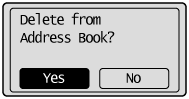 |
3
Press [ ] (Back) to close the menu screen.
] (Back) to close the menu screen.
 ] (Back) to close the menu screen.
] (Back) to close the menu screen.Registering and Editing a Destination Group Using the Remote UI
1
Start the Remote UI and log on to the system manager mode.
2
Click [Address Book].
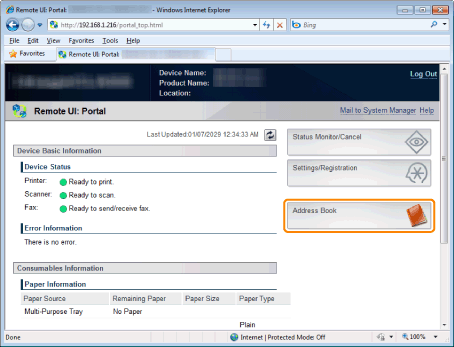
3
Click [One-Touch] or [Coded Dial].
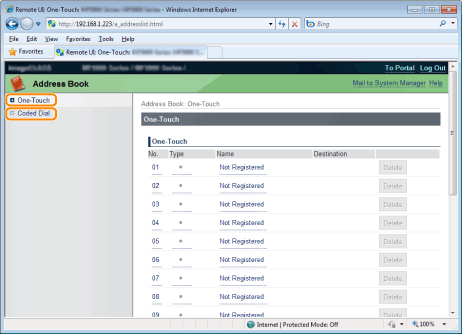
To register a group dial
Proceed to Step 4.
To add destination(s) to the registered group dial
|
(1)
|
Click [No.], [Type] or [Name].
|
|
(2)
|
Click [Edit].
|
|
(3)
|
Click [Select from Address Book].
|
|
(4)
|
Click [One-Touch] or [Coded Dial] from the drop-down list and click [Display].
|
|
(5)
|
Select the check box of the destination which you want to add to the group and click [OK].
|
|
(6)
|
Make sure the destination you registered is displayed in [Members List] and click [OK].
|
To delete destination(s) from the registered group dial
|
(1)
|
Click [No.], [Type] or [Name].
|
|
(2)
|
Click [Edit].
|
|
(3)
|
Select the destination to be deleted from [Members List] and click [Delete].
|
|
(4)
|
Click [OK].
|
To change the name of the registered group dial
|
(1)
|
Click [No.], [Type] or [Name].
|
|
(2)
|
Click [Edit].
|
|
(3)
|
Change the name of [Group Name] and click [OK].
|
To delete the registered group dial
Click [Delete] of the group dial which you want to delete.
4
Click the unregistered [No.], [Type] or [Name].
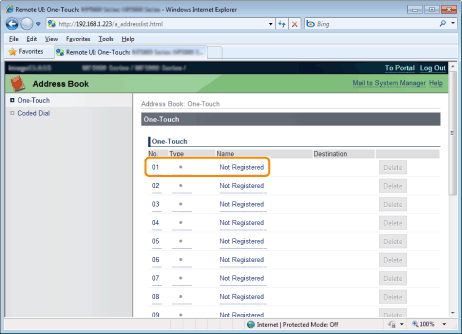
5
Select [Group] in [Destination Type to Register] and click [OK].
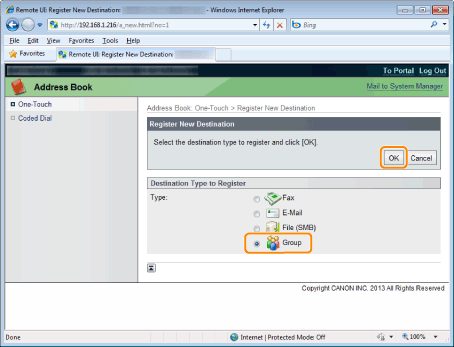
6
Enter the group name in [Group Name] and click [Select from Address Book].
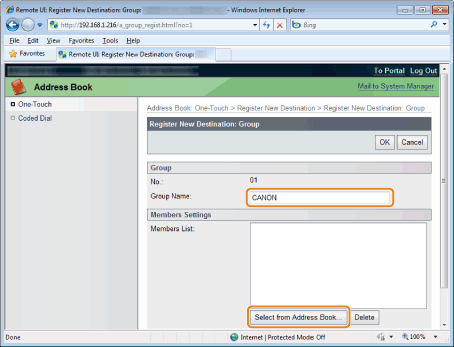
7
Select the destination(s) to be registered in this group.
|
(1)
|
Select [One-Touch] or [Coded Dial] from the drop-down list and click [Display].
|
|
(2)
|
Select the check box of the destination which you want to register in the group.
|
|
(3)
|
Click [OK].
|
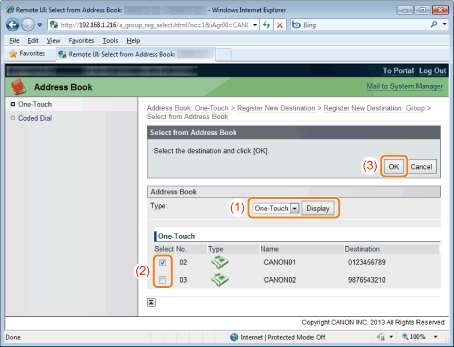
8
Make sure that the destination you registered is displayed in [Members List] and click [OK].