Generating Keys and Certificates
Generate keys and server certificates (self-signed certificate) with this product.
It takes 10 to 15 minutes to generate keys and certificates.
1
Start the Remote UI and log on in system manager mode.
2
Click [Settings/Registration].
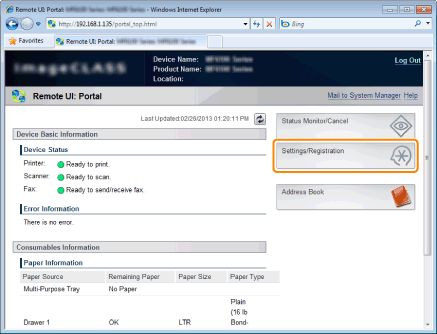
3
Click [Security Settings] -> [Key and Certificate Settings].

4
Click [Generate Key].
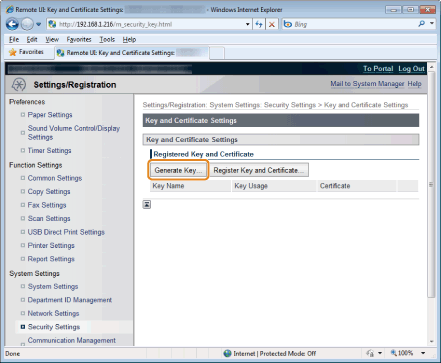
5
Specify the keys.
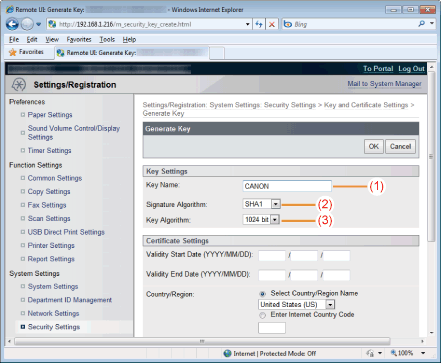
|
(1)
|
Select an encryption key name.
You can enter up to 24 alphanumeric characters for [Key Name].
|
|
(2)
|
Select the authentication algorithm to be used: [SHA1], [SHA256], [SHA384] or [SHA512].
|
|
(3)
|
Select the key algorithm to be used: [512bit], [1024bit], [2048bit] or [4096bit].
|
6
Set the certificate.
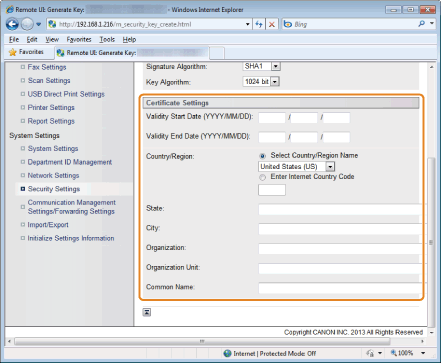
|
(1)
|
Set the expiration date for certificate.
Enter dates (January 1, 2000 to December 31, 2037) to [Validity Start Date] and [Validity End Date].
|
|
(2)
|
Specify Country/Region.
Select the [Select Country/Region Name] check box and for the country/region name, or select [Enter Internet Country Code] to enter the country code.
|
|
(3)
|
Specify a location.
You can enter up to 24 alphanumeric characters for [State] and [City].
|
|
(4)
|
Specify an organization.
You can enter up to 24 alphanumeric characters for [Organization] and [Organization Unit].
|
|
(5)
|
Specify a common name. You can enter up to 48 alphanumeric characters for the [Common Name].
|
7
Click [OK].