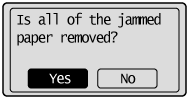Paper Jams in the Paper Drawer (Drawer 1 or 2)
Referring to the procedure on the display, follow the steps below to remove jammed paper.
1
Press [ ].
].
 ].
].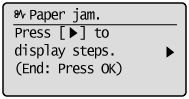
2
Pull out the paper drawer halfway.
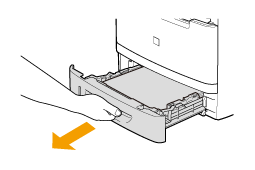
If paper is jammed in the optional paper drawer (Drawer 2), also pull out this drawer halfway.
3
Remove the jammed paper by pulling it out gently.
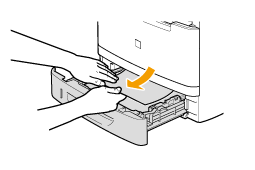
4
Set the paper drawer.
If the optional paper drawer (Drawer 2) is installed, close the optional paper drawer also.
 |
If <Confirm Paper Settings> is set to <On>, a confirmation screen appears when the paper drawer is set in the machine.
|
5
When the following screen appears, select <Yes> using [ ] and press [OK].
] and press [OK].
 ] and press [OK].
] and press [OK].The machine is ready to print.