Switching the Display Language (Operation Panel or Remote UI)
Switch the display language used for the operation panel, report, or the Remote UI.
1
Press [ ] (Menu).
] (Menu).
 ] (Menu).
] (Menu).2
Select <Preferences> using [ ] or [
] or [ ] and press [OK].
] and press [OK].
 ] or [
] or [ ] and press [OK].
] and press [OK].
3
Select <Display Settings> using [ ] or [
] or [ ] and press [OK].
] and press [OK].
 ] or [
] or [ ] and press [OK].
] and press [OK].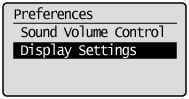
4
Select <Language> or <Remote UI Language> using [ ] or [
] or [ ] and press [OK].
] and press [OK].
 ] or [
] or [ ] and press [OK].
] and press [OK].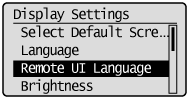
|
<Language>
|
Specify the display language used for the operation panel and reports.
|
|
<Remote UI Language>
|
Specify the display language used for the Remote UI.
|
5
Select the language using [ ] or [
] or [ ] and press [OK].
] and press [OK].
 ] or [
] or [ ] and press [OK].
] and press [OK].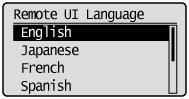
6
Press [ ] (Menu) to close the menu screen.
] (Menu) to close the menu screen.
 ] (Menu) to close the menu screen.
] (Menu) to close the menu screen.