Changing Cursor Movement
Specify whether to automatically move the cursor forward to the end of a word when entering text.
1
Press [ ] (Menu).
] (Menu).
 ] (Menu).
] (Menu).2
Select <Preferences> using [ ] or [
] or [ ] and press [OK].
] and press [OK].
 ] or [
] or [ ] and press [OK].
] and press [OK].
3
Select <Display Settings> using [ ] or [
] or [ ] and press [OK].
] and press [OK].
 ] or [
] or [ ] and press [OK].
] and press [OK].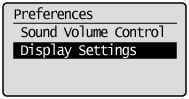
4
Select <Cursor Movement> using [ ] or [
] or [ ] and press [OK].
] and press [OK].
 ] or [
] or [ ] and press [OK].
] and press [OK].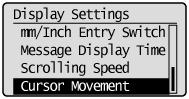
5
Select <Auto> or <Manual> using [ ] or [
] or [ ] and press [OK].
] and press [OK].
 ] or [
] or [ ] and press [OK].
] and press [OK].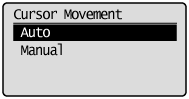
|
<Auto>
|
The cursor moves forward to the end of a word approximately one second after a character has been entered.
|
|
<Manual>
|
The cursor does not move automatically. To enter the next character, press [
 ] to move the cursor forward. ] to move the cursor forward. |
6
Press [ ] (Menu) to close the menu screen.
] (Menu) to close the menu screen.
 ] (Menu) to close the menu screen.
] (Menu) to close the menu screen.