Erasing Dark Borders and Frame Lines (Frame Erase)
|
See "Attention (Combination of Copy Settings)" before you start copying.
|
If the document is smaller than the copy paper size, you can erase dark borders and frame lines that appear around the copy paper. Also, you can provide a constant width of margin (white background) around the copy paper.
1
Place your document.
2
Press [ ].
].
 ].
].3
Select <Erase Frame> using [ ] or [
] or [ ] and press [OK].
] and press [OK].
 ] or [
] or [ ] and press [OK].
] and press [OK].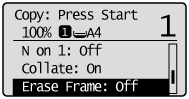
4
Select <On> using [ ] or [
] or [ ] and press [OK].
] and press [OK].
 ] or [
] or [ ] and press [OK].
] and press [OK].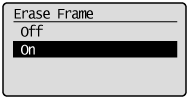
5
Select the frame width to be erased (1 to 50 mm) using [ ] or [
] or [ ] and press [OK].
] and press [OK].
 ] or [
] or [ ] and press [OK].
] and press [OK].
 |
You can also enter the frame width to be erased using the numeric keys.
|
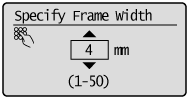
6
Select the size of the original document using [ ] or [
] or [ ] and press [OK].
] and press [OK].
 ] or [
] or [ ] and press [OK].
] and press [OK].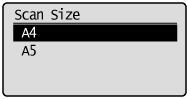
7
Press [ ] (Start).
] (Start).
 ] (Start).
] (Start).