 ] (Reset) is pressed, or after the Auto Reset Timer lapses.
] (Reset) is pressed, or after the Auto Reset Timer lapses.Changing the Default Settings for Sending to a File Server
Default settings for sending to file servers are the settings that are automatically applied to al tasks when the power is turned ON, [ ] (Reset) is pressed, or after the Auto Reset Timer lapses.
] (Reset) is pressed, or after the Auto Reset Timer lapses.
 ] (Reset) is pressed, or after the Auto Reset Timer lapses.
] (Reset) is pressed, or after the Auto Reset Timer lapses.You can change the following default settings based on your needs.
Scan size
Color Mode
File Format
Density
Original orientation
Original Type
2-Sided Original
Sharpness
Data Size
1
Press [ ] (Menu).
] (Menu).
 ] (Menu).
] (Menu).2
Select <Scan Settings> using [ ] or [
] or [ ] and press [OK].
] and press [OK].
 ] or [
] or [ ] and press [OK].
] and press [OK].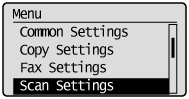
3
Select <TX Function Settings> using [ ] or [
] or [ ] and press [OK].
] and press [OK].
 ] or [
] or [ ] and press [OK].
] and press [OK].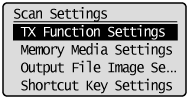
4
Select <Change Defaults> using [ ] or [
] or [ ] and press [OK].
] and press [OK].
 ] or [
] or [ ] and press [OK].
] and press [OK].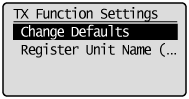
5
Select <Windows (SMB)> using [ ] or [
] or [ ] and press [OK].
] and press [OK].
 ] or [
] or [ ] and press [OK].
] and press [OK].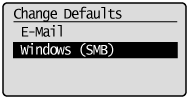
6
Select the item using [ ] or [
] or [ ] and press [OK].
] and press [OK].
 ] or [
] or [ ] and press [OK].
] and press [OK].
For details about settings, see "Changing the Scan Settings (File Server)."
7
Select <Apply> using [ ] or [
] or [ ] after you have specified the setting and press [OK].
] after you have specified the setting and press [OK].
 ] or [
] or [ ] after you have specified the setting and press [OK].
] after you have specified the setting and press [OK].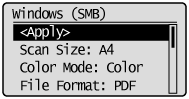
8
Press [ ] (Menu) to close the menu screen.
] (Menu) to close the menu screen.
 ] (Menu) to close the menu screen.
] (Menu) to close the menu screen.