You can facilitate the collection and management of various information about networked devices by implementing device management software, such as imageWARE Enterprise Management Console *, into the network. Information such as device settings, Address Books, and error logs is retrieved and distributed via the server computer.
If the machine is connected to such a network, imageWARE searches the network for the machine by using protocols such as Service Location Protocol (SLP) to gather information from the machine, including the power status. SLP settings can be specified via the Remote UI.
Configuring SLP Communication with imageWARE
|
*
|
For more information on imageWARE, contact your local authorized Canon dealer.
|
1
Start the Remote UI and log on in the system manager mode.
2
Click [Settings/Registration].
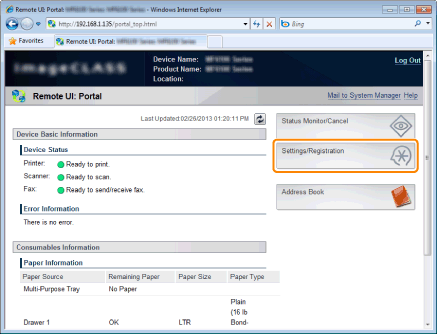
3
Click [Network Settings] -> [TCP/IP Settings].
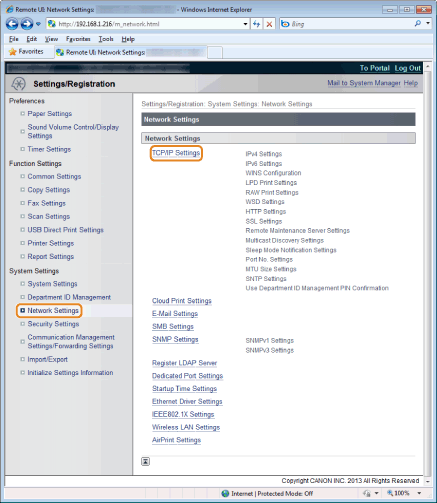
4
Specify SLP settings.
Specifying multicast device discovery
|
(1)
|
Click [Edit] in [Multicast Discovery Settings].
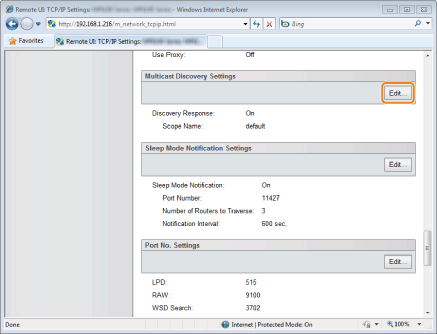 |
|
(2)
|
Select the [Respond to Discovery] check box and specify the required
settings. 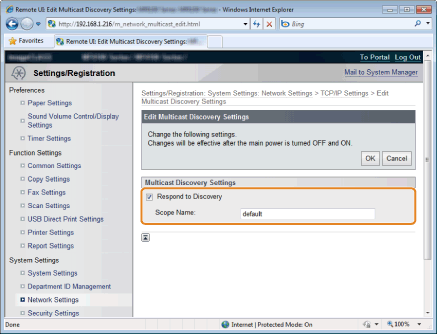 |
|
[Respond to Discovery]
|
Select the check box to set the machine to respond to imageWARE multicast discovery packets and enable monitoring by imageWARE.
|
|
[Scope Name]
|
To include the machine in a specific scope, enter up to 32 alphanumeric characters for the scope name.
|
|
(3)
|
Click [OK].
|
Notifying imageWARE of the power status of the machine
|
(1)
|
Click [Edit] in [Sleep Mode Notification Settings].
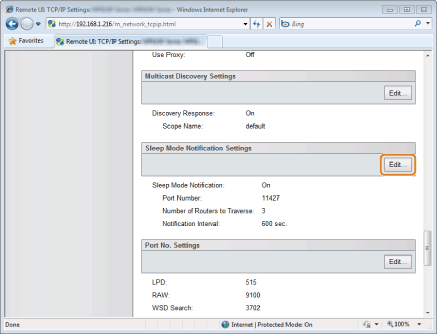 |
|
(2)
|
Select the [Notify] check box and specify the required settings.
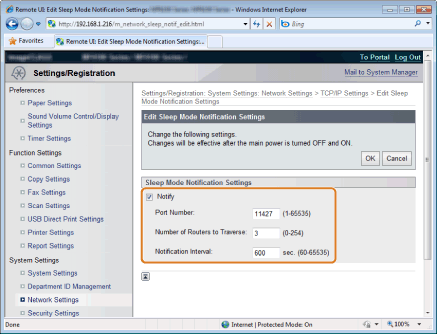 |
|
[Notify]
|
Select the check box to notify imageWARE of the power status of the machine. When [Notify] is selected, you can expect benefits such as the machine reducing unnecessary communication during sleep mode and reducing the total power consumption.
|
|
[Port Number]
|
Enter the port number used for SLP communication with management software.
|
|
[Number of Routers to Traverse]
|
Specify how many routers the SLP communication packets can pass. Enter a number from 0 to 254.
|
|
[Notification Interval]
|
Specify how often the machine notifies imageWARE of its power status. Enter a number in seconds from 60 to 65535.
|
|
(3)
|
Click [OK].
|
5
Restart the machine.
Turn OFF the machine and wait for at least 10 seconds before turning it ON again.