Restricting Sending/Receiving to/from Specific MAC Addresses
Select [Reject] or [Allow] for sending/receiving data to/from this product. You can specify the exception MAC address for [Reject] and [Allow] respectively.
Specify MAC addresses using the Remote UI. You can only choose to enable or disable this feature from the operation panel.
|
NOTE
|
When <Wireless LAN> is selected in <Select Wired/Wireless LAN>:The setting in this section is disabled.
A number of MAC addresses that can be specifiedUp to 32 MAC addresses can be specified.
|
Registering from the Remote UI
1
Start the Remote UI and log on in system manager mode.
2
Click [Settings/Registration].
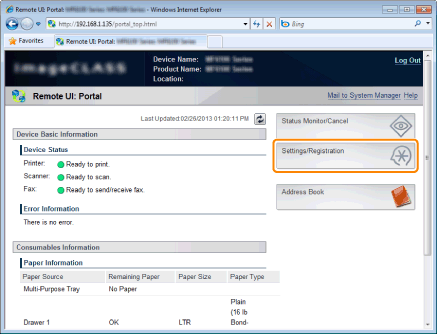
3
Click [Security Settings] -> [MAC Address Filter].
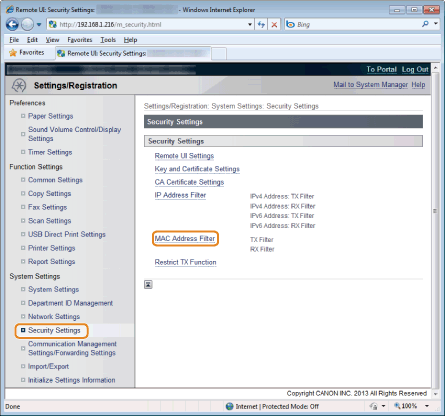
4
Click [Edit] in the filter which you want to specify.
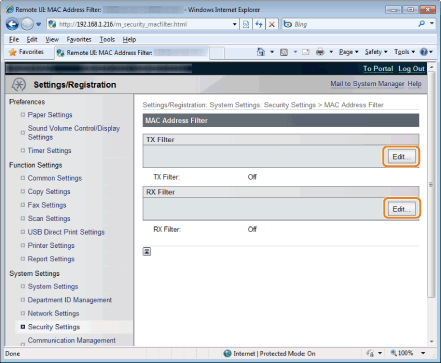
5
Set the filter.
|
(1)
|
Select the [Use Filter] check box.
|
|
(2)
|
Select the [Reject] or [Allow] check box.
|
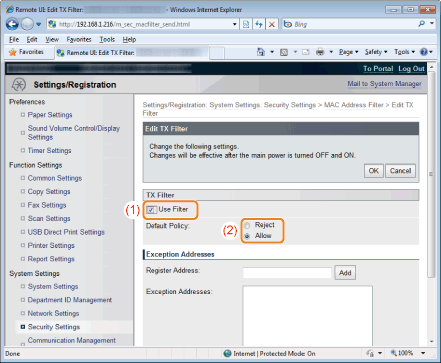
|
[Reject]
|
Allow accessing only from computers of which addresses specified in [Exception Addresses].
|
|
[Allow]
|
Reject accessing from computers of which addresses specified in [Exception Addresses].
|
|
IMPORTANT
|
||
When the [Use Filter] check box is selected:You cannot access from the following MAC addresses. Make sure to enter the correct MAC address.
MAC addresses not specified for [Exception Addresses] in [Reject]
MAC addresses specified for [Exception Addresses] in [Allow]
|
6
Specify the MAC address.
|
(1)
|
Enter the MAC address.
|
||
|
(2)
|
Click [Add].
|
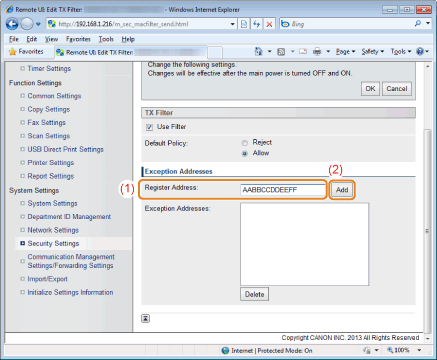
|
NOTE
|
||||
To delete registered MAC addresses
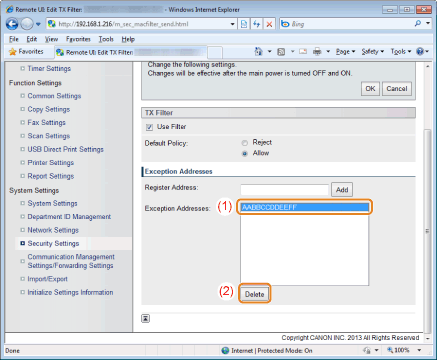 |
7
Click [OK].
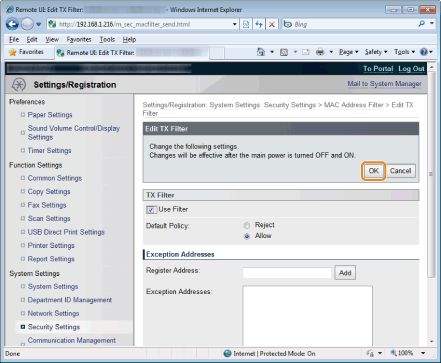
8
Restart the machine.
It is necessary to restart the machine to take effect the settings.
Turn OFF the machine and wait for at least 10 seconds before turning it back ON.
Turn OFF the machine and wait for at least 10 seconds before turning it back ON.
Registering from the operation panel
|
IMPORTANT
|
When the setup is completeRestart the machine to take effect the settings.
|
1
Press [ ] (Menu).
] (Menu).
 ] (Menu).
] (Menu).2
Select <System Settings> using [ ] or [
] or [ ] and press [OK].
] and press [OK].
 ] or [
] or [ ] and press [OK].
] and press [OK].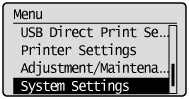
When the system manager ID and system manager PIN are specified
Use the numeric keys to enter the ID and number, and then press [ ] (Log In/Out).
] (Log In/Out).
 ] (Log In/Out).
] (Log In/Out).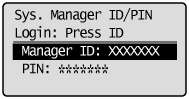
3
Select <Security Settings> using [ ] or [
] or [ ] and press [OK].
] and press [OK].
 ] or [
] or [ ] and press [OK].
] and press [OK].
4
Select <MAC Address Filter> using [ ] or [
] or [ ] and press [OK].
] and press [OK].
 ] or [
] or [ ] and press [OK].
] and press [OK].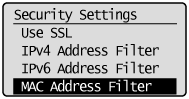
5
Select <Send Filter> or <Receive Filter> using [ ] or [
] or [ ] and press [OK].
] and press [OK].
 ] or [
] or [ ] and press [OK].
] and press [OK].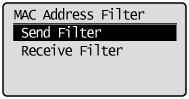
6
Select <On> using [ ] or [
] or [ ] and press [OK].
] and press [OK].
 ] or [
] or [ ] and press [OK].
] and press [OK].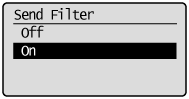
|
<Off>
|
MAC address filter is not available.
|
|
<On>
|
MAC address filter is available.
|
Press [ ] (Menu) to close the menu screen.
] (Menu) to close the menu screen.
 ] (Menu) to close the menu screen.
] (Menu) to close the menu screen.8
Restart the machine.
It is necessary to restart the machine to take effect the settings.
Turn OFF the machine and wait for at least 10 seconds before turning it back ON.
Turn OFF the machine and wait for at least 10 seconds before turning it back ON.
