Front Side
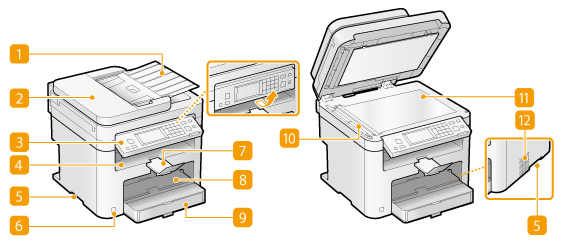
 Document feeder tray
Document feeder tray
Open to load an original in the feeder. Placing Documents
 Feeder
Feeder
Automatically feeds documents into the machine for scanning. When two or more sheets are loaded in the feeder, documents can be scanned continuously. Placing Documents
 Operation panel
Operation panel
The operation panel consists of keys such as the numeric keys and [Start] key, a display, and status indicators. You can perform all the operations and specify settings from the operation panel. You can move it up or down so it is easier to operate. Operation Panel Display
 Output tray
Output tray
Printed paper is output to the output tray.
 Lift handles
Lift handles
Hold the lift handles when carrying the machine. Relocating the Machine
 Power switch
Power switch
Turns the power ON or OFF. To restart the machine, turn OFF the machine, wait for at least 10 seconds, and turn it back ON.
 Paper stopper
Paper stopper
Prevents paper that has been output after printing from falling.
 Manual feed slot
Manual feed slot
Load the paper into the manual feed slot when you want to temporarily use a type of paper different from that which is loaded in the paper drawer. Loading Paper in the Manual Feed Slot
 Paper drawer
Paper drawer
Load the type of paper you frequently use into the paper drawer. Loading Paper in the Paper Drawer
 Scanning area
Scanning area
Documents loaded in the feeder are automatically fed to the scanning area for scanning.
 Platen glass
Platen glass
Place documents to scan on the platen glass. Also, use the platen glass to place thick or bound documents such as books when they cannot be loaded in the feeder. Placing Documents
 Ventilation slots (MF229dw / MF227dw)
Ventilation slots (MF229dw / MF227dw)
Air from inside the machine is vented out to cool down the inside of the machine. Note that placing objects in front of the ventilation slots prevents ventilation. Installation