Customizing the <Home> Screen
You can change the order that buttons in the <Home> screen are displayed in according to your application or a preferred arrangement.
Changing the Home Screen Button Display Order
1.
Press  and tap <Home Set.>.
and tap <Home Set.>.
 and tap <Home Set.>.
and tap <Home Set.>.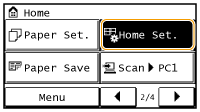
If a screen appears prompting you to enter a PIN, enter the correct PIN using the numeric keys, and tap <Apply>. Setting the System Manager PIN
2.
Tap <Set Display Order>.
3.
Tap the button to move.
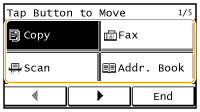
4.
Tap <Previous> or <Next> to move the button, and tap <Apply>.
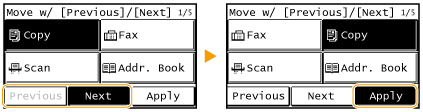
5.
Repeat steps 3 and 4 to move all buttons you want to move.
6.
Tap <End>.
To Insert Blanks in <Home> Screen
1.
Press  and tap <Home Set.>.
and tap <Home Set.>.
 and tap <Home Set.>.
and tap <Home Set.>.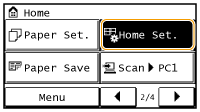
If a screen appears prompting you to enter a PIN, enter the correct PIN using the numeric keys, and tap <Apply>. Setting the System Manager PIN
2.
Tap <Insert and Delete Blank>.
3.
Tap the button where you want to insert a blank, and tap <Insert>.
To delete an inserted blank, select the blank, tap <Delete>, and proceed to step 5.
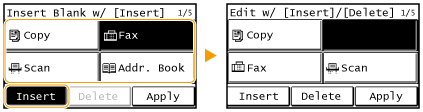
4.
Tap <Apply>.
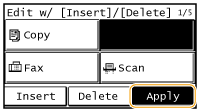
5.
Tap <End>.