Entering Text
Use the display and numeric keys to enter text and values. Registering Address Book from Remote UI
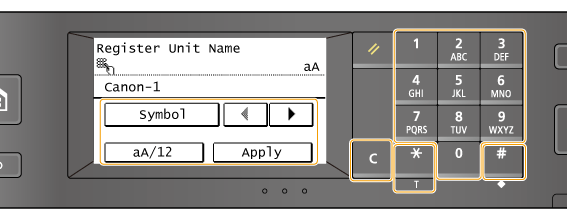
Switching the Type of Text
Tap <aA/12> to switch the type of text that is entered. The currently selected type of text is indicated by the "aA", or "12" displayed above and to the right of the text input field.
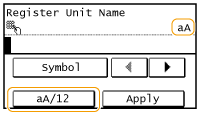
 |
|
You can also press
 to switch the type of text. to switch the type of text. |
Types of Text That Can Be Entered
Enter text with the numeric keys and the display. Text that can be entered is listed below.
|
Key
|
Aa
|
12
|
 |
@ . - _ /
|
1
|
 |
ABCabc
|
2
|
 |
DEFdef
|
3
|
 |
GHIghi
|
4
|
 |
JKLjkl
|
5
|
 |
MNOmno
|
6
|
 |
PQRSpqrs
|
7
|
 |
TUVtuv
|
8
|
 |
WXYZwxyz
|
9
|
 |
(Not available)
|
0
|
 |
(space) - . * # ! " , ; : ^ ` _ = / | ' ? $ @ % & + \ ~ ( ) [ ] { } < >
|
(Not available)
|
 |
|
Press
 or tap <Symbol> when the type of text that is entered is <aA> to display enterable symbols in the screen. Tap symbols to enter. or tap <Symbol> when the type of text that is entered is <aA> to display enterable symbols in the screen. Tap symbols to enter. |
Deleting Text
One character is deleted each time  is pressed. Press and hold
is pressed. Press and hold  to delete all of the entered text.
to delete all of the entered text.
 is pressed. Press and hold
is pressed. Press and hold  to delete all of the entered text.
to delete all of the entered text.Moving the Cursor (Entering a Space)
Tap  or
or  to move the cursor. To enter a space, move the cursor to the end of the text, and tap
to move the cursor. To enter a space, move the cursor to the end of the text, and tap .
.
 or
or  to move the cursor. To enter a space, move the cursor to the end of the text, and tap
to move the cursor. To enter a space, move the cursor to the end of the text, and tap .
.Example of Entering Text and Numbers
Example: "Canon-1"
|
1
|
Tap <aA/12> (or press
 ) repeatedly until <aA> is selected. ) repeatedly until <aA> is selected. |
|
2
|
Press
 repeatedly until the letter "C" is selected. repeatedly until the letter "C" is selected. |
|
3
|
Press
 repeatedly until the letter "a" is selected. repeatedly until the letter "a" is selected. |
|
4
|
Press
 repeatedly until the letter "n" is selected. repeatedly until the letter "n" is selected. |
|
5
|
Press
 repeatedly until the letter "o" is selected. repeatedly until the letter "o" is selected. |
|
6
|
Press
 repeatedly until the letter "n" is selected. repeatedly until the letter "n" is selected. |
|
7
|
Press
 repeatedly until the symbol "-" is selected. repeatedly until the symbol "-" is selected. |
|
8
|
Tap <aA/12> (or press
 ) repeatedly until <12> is selected. ) repeatedly until <12> is selected. |
|
9
|
Press
 . . |
|
10
|
Tap <Apply>.
|