
Monitoring and Controlling the Machine with SNMP
Simple Network Management Protocol (SNMP) is a protocol for monitoring and controlling communication devices in a network by using Management Information Base (MIB). The machine supports SNMPv1. You can check the status of the machine from a computer when you print documents or use the Remote UI.
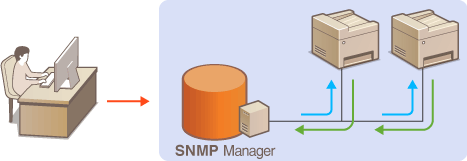
 |
|
The machine does not support the trap notification feature of SNMP.
To change the port number of SNMP, see Changing Port Numbers.
SNMP management software, when installed on a computer on the network, enables you to configure, monitor, and control the machine remotely from the computer. For more information, see the instruction manuals for your management software.
|
1.
Start the Remote UI and log on in System Manager mode. Starting Remote UI
2.
Click [Settings/Registration].
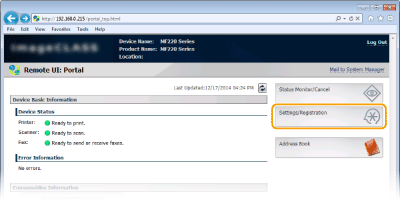
3.
Click [Network Settings]  [SNMP Settings].
[SNMP Settings].
 [SNMP Settings].
[SNMP Settings].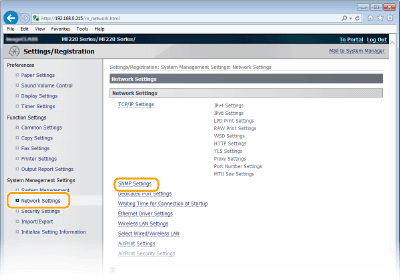
4.
Click [Edit...].
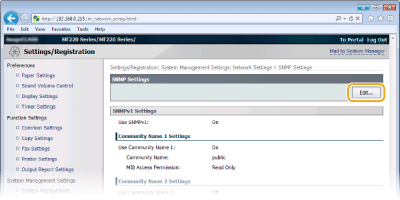
5.
Specify SNMPv1 settings.
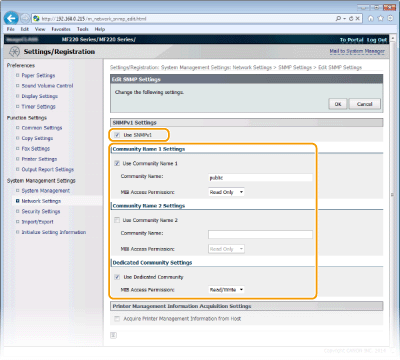
[Use SNMPv1]
Select the check box to enable SNMPv1. You can specify the rest of SNMPv1 settings only when this check box is selected.
Select the check box to enable SNMPv1. You can specify the rest of SNMPv1 settings only when this check box is selected.
[Use Community Name 1]/[Use Community Name 2]
Select the check box to specify a community name. If you do not need to specify a community name, clear the check box.
Select the check box to specify a community name. If you do not need to specify a community name, clear the check box.
[Community Name]
Enter up to 32 alphanumeric characters for the name of the community.
Enter up to 32 alphanumeric characters for the name of the community.
[MIB Access Permission]
For each community, select [Read/Write] or [Read Only] for the access privileges to MIB objects.
For each community, select [Read/Write] or [Read Only] for the access privileges to MIB objects.
|
[Read/Write]
|
Permits both viewing and changing the values of MIB objects.
|
|
[Read Only]
|
Permits only viewing the values of MIB objects.
|
[Use Dedicated Community]
Dedicated Community is a preset community, intended exclusively for Administrators using Canon software. Select the check box to use Dedicated Community. If you do not need to use Dedicated Community, clear the check box.
Dedicated Community is a preset community, intended exclusively for Administrators using Canon software. Select the check box to use Dedicated Community. If you do not need to use Dedicated Community, clear the check box.
 Enabling SNMPv1
Enabling SNMPv1
|
1
|
Select the [Use SNMPv1] check box.
|
|
2
|
Select the [Use Community Name 1] or [Use Community Name 2] check box, enter the community name in the [Community Name] text box, and specify the [MIB Access Permission] setting.
Up to two community names can be registered.
|
|
3
|
Select the [Use Dedicated Community] check box and specify the [MIB Access Permission] setting.
|
 Disabling SNMPv1
Disabling SNMPv1
Clear the [Use SNMPv1] check box.
6.
Specify Printer Management Information Acquisition Settings.
With SNMP, the printer management information, such as printing protocols and printer ports, can be monitored and obtained regularly from a computer on the network.
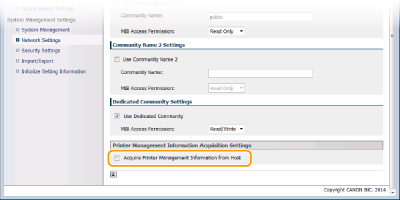
[Acquire Printer Management Information from Host]
Select the check box to enable monitoring of the printer management information of the machine via SNMP. To disable monitoring of the printer management information, clear the check box.
Select the check box to enable monitoring of the printer management information of the machine via SNMP. To disable monitoring of the printer management information, clear the check box.
7.
Click [OK].
 |
Disabling SNMPv1Some of the functions of the machine become unavailable, such as obtaining machine information via the printer driver.
Using the operation panelSNMPv1 settings can also be accessed from <Menu> in the Home Screen. SNMP Settings
|