
Paper Jams in the POD Deck Lite-C/Paper Deck Unit-E
Check the location of the paper jam on the touch panel display, and follow the procedure described in this section to clear the paper jam. The POD Deck Lite-C/Paper Deck Unit-E are optional. Optional Equipment
 |
Confirm before handlingClose any covers that are open. |
1
Separate the POD Deck Lite-C or Paper Deck Unit-E from the main unit.
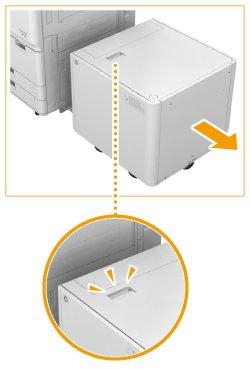 | 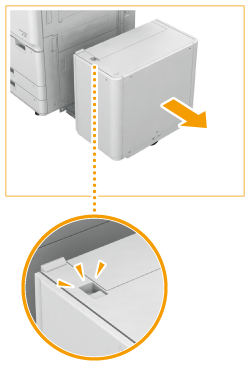 | ||
POD Deck Lite-C | Paper Deck Unit-E |
2
Check whether paper is jammed in the side of the POD Deck Lite-C or Paper Deck Unit-E.
If paper is jammed, gently pull it out in the direction of the arrow.
 |  | ||
POD Deck Lite-C | Paper Deck Unit-E |
3
Reattach the POD Deck Lite-C or Paper Deck Unit-E to the main unit.
If the paper jam message is no longer displayed after re-connection of the removed optional equipment, follow the on-screen instructions to resume the suspended operation.
4
Open the paper deck.
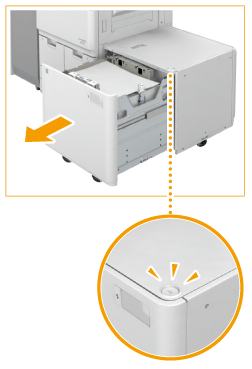 | 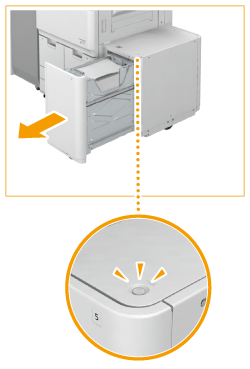 | ||
POD Deck Lite-C | Paper Deck Unit-E |
NOTE:
You may not be able to open the paper deck when the machine is in sleep mode. In this case, exit the machine from sleep mode, and press the open button. Entering Sleep Mode
5
Check whether paper is jammed.
If paper is jammed, gently pull it out in the direction of the arrow.
 | 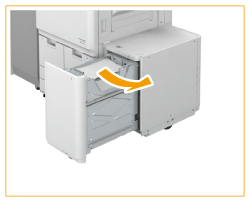 | ||
POD Deck Lite-C | Paper Deck Unit-E |
Make sure to check thoroughly as paper jams sometimes occur in places difficult to find.
6
Close the paper deck.
Continue following the instructions on the screen to proceed with the interrupted operation or continue clearing paper jams.