Paper Jams inside the Right Covers of the Main Unit
Check the location of the paper jam on the touch panel display, and follow the procedure described in this section to clear the paper jam.
NOTE |
Check before clearing paper jamsIf paper is loaded in the multi-purpose tray, remove the paper. Close any covers that are open. When the optional Paper Deck Unit-E or POD Deck Lite-C is attached, separate it from the main unit. |
1
Check whether paper is jammed inside the upper-right cover of the main unit.
 | Open the upper-right cover. |
 | If paper is jammed, gently pull it out in the direction of the arrow. 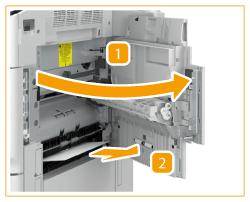 |
 | Close the upper-right cover. |
2
Check whether paper is jammed inside the lower-right cover of the main unit.
 | Open the lower-right cover. |
 | If paper is jammed, gently pull it out in the direction of the arrow. 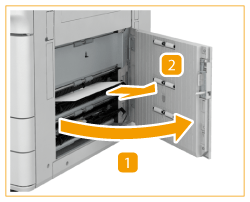 |
3
Close the lower-right cover of the main unit.
Continue following the instructions on the screen to proceed with the interrupted operation or continue clearing paper jams.