FAX TX REPORT/FAX ERROR TX REPORT
A Fax TX Report can be printed automatically after the documents are sent. You can also set the machine to print a Fax TX Report only when a transmission error occurs, and adjust the Fax TX Report setting to print the first part of the document as part of the report to remind you of the document's contents.
For information on the optional products required to use this function, see "Optional Products Required for Each Function."
The items printed for the report and a description of each item are indicated below.
JOB NO.
The four digit number, that is automatically assigned when the document is accepted for sending, is printed.
DEPT. ID
If Department ID Management is set, the Department ID is printed.
DESTINATION ADDRESS
The fax number of the destination is printed, up to the first 48 digits.
SUBADDRESS
A subaddress is printed, if specified. The password is not printed to maintain security.
DESTINATION ID
The DESTINATION ID of the remote party is printed.
ST. TIME
The date and time (in 24-hour notation) at which the document started to transmit are printed.
TX/RX TIME
The time taken (in minutes and seconds) to send the document from start to finish is printed.
PGS.
The number of pages that were sent is printed.
RESULT
Prints "OK" or "NG."
If a send job is cancelled, <STOP> is printed in the Results column on the Send report.
|
OK:
|
Sending was completed successfully.
|
|
NG:
|
Sending failed. The error code is also printed next to "NG."
|
|
NOTE
|
|
If an image is not attached, <TX IMAGE SET NOT TO DISPLAY> appears below the title.
If there is no applicable destination, "---" is printed.
Even if <Report with TX Image> is set to 'On', the contents of the sent document are not printed on the report if the document was sent using Direct Send or Manual TX.
|
Printing the Fax TX Report
1.
Press  (Settings/Registration).
(Settings/Registration).
 (Settings/Registration).
(Settings/Registration).2.
Press [Function Settings] → [Send] → [Fax Settings].
3.
Press [Fax TX Report].
4.
Press [For Error Only] or [On].
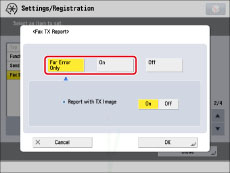
Press [Off] if you do not want to print it.
If you want to print part of the sent document on the Fax TX Report, press [On] for <Report with TX Image>.
5.
Press [OK].
|
NOTE
|
|
If [TX Report] in [Function Settings] (Settings/Registration) is set to 'For Error Only' or 'On', a Send TX Report is printed with the Fax TX Report.
If a sequential broadcast transmission is performed when Fax TX Report is set to 'On', a Fax Multi TX Report is printed. (See "FAX MULTI TX REPORT.")
|