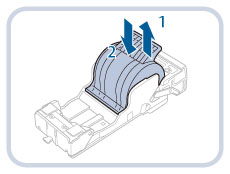Replacing the Staple Cartridge in the Stapler Unit (Staple Finisher-N1/Booklet Finisher-N1)
When the stapler unit of the Staple Finisher-N1 or Booklet Finisher-N1 is almost out of staples and the staple cartridge in the stapler unit must be replaced, a screen prompting you to replace the staple cartridge appears on the touch panel display. Follow the procedure described below to replace the staple cartridge.
|
IMPORTANT
|
|
Take care when handling the optional equipment that is attached to the machine. When an optional unit's cover is opened to replace a staple cartridge, discard the punch waste/trim waste/staple waste, or clear paper or staple jams, prints may still be output if other optional units are operating normally, and are not involved in the paper or staple jam removal procedure.
Remove the orange seal that holds the staples together after you place the staple cartridge into the staple case.
|
|
NOTE
|
|
The Staple Finisher-N1 and Booklet Finisher-N1 are optional products.
We recommend that you order staple cartridges from your local authorized Canon dealer before your stock runs out.
Use only staple cartridges intended for use with this machine.
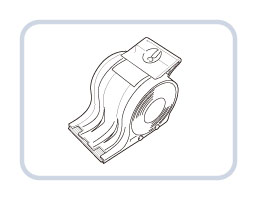 |
1.
Open the front cover of the finisher.

2.
Pull out the staple case from the stapler unit, holding it by its green tab.
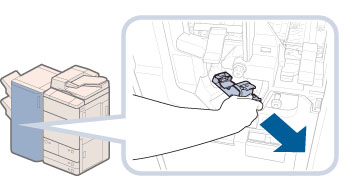
3.
Pull out the staple cartridge.
|
IMPORTANT
|
|
Remove the seal that holds the staples together after you place the staple cartridge into the staple case.
Only one staple cartridge can be inserted at a time.
|
4.
Gently push the staple case into the stapler unit, until it is securely in place.
Always make sure to insert the staple case as far as it can go.
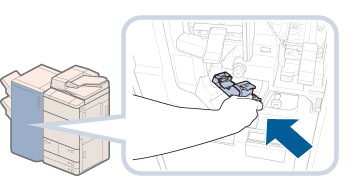
5.
Close the front cover of the finisher.
 CAUTION CAUTION |
|
When closing the front cover of the finisher, be careful not to get your fingers caught, as this may result in personal injury.
|