Upright Control Panel-B1
The large size touch panel display enables you to operate the machine more efficiently. You can also adjust the position and angle of the control panel to enable you to see the touch panel display more clearly. (See "Adjusting the Position and Angle of the Touch Panel Display (Upright Control Panel).")
|
NOTE
|
|
The Upright Control Panel-B1 is standard-equipped for imageRUNNER ADVANCE 8205/8295.
|
Parts and Their Functions
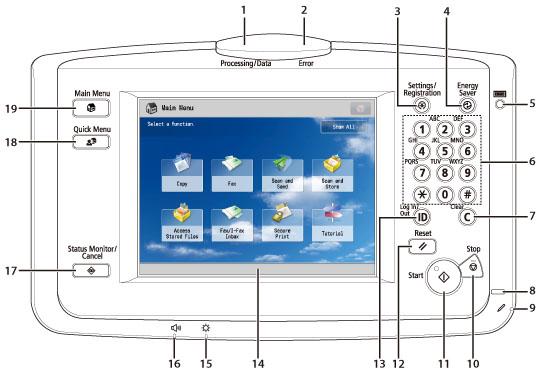
|
1.
|
Processing/Data Indicator
Flashes or blinks green when the machine is performing operations, and maintains a steady green light when fax data is stored in memory.
|
|
2.
|
Error Indicator
Flashes or lights if there is an error in the machine. When the Error indicator flashes, follow the instructions that appear on the touch panel display. When the Error indicator maintains a steady red light, contact your local authorized Canon dealer.
|
|
3.
|
Settings/Registration key
Press to specify settings/registration.
|
|
4.
|
Energy Saver key
Press to set or cancel the Sleep mode. Lights when the machine enters the Sleep mode. For more information on the Auto Sleep mode, (See "Main Power and Energy Saver Key.")
|
|
5.
|
Counter Check key
Press to display the copy and print count totals on the touch panel display.
|
|
6.
|
Numeric keys
Press to enter numerical values.
|
|
7.
|
Clear key
Press to clear entered values or characters.
|
|
8.
|
Main Power Indicator
Lights when the main power is turned ON.
|
|
9.
|
Edit Pen
Use when operating the touch panel display, such as to enter characters. If you lose the edit pen, contact your local authorized Canon dealer. Do not use an object with a sharp end on the control panel, such as a pencil or ballpoint pen, in place of the edit pen.
|
|
10.
|
Stop key
Press to stop a job in progress, such as a scan, copy, or fax (scanning only) job.
|
|
11.
|
Start key
Press to start an operation.
|
|
12.
|
Reset key
Press to restore the standard settings of the machine.
|
|
13.
|
ID (Log In/Out) key
Press to log in/out when a login service such as Department ID Management or SSO-H has been set.
|
|
14.
|
Touch Panel Display
The settings screen for each function is shown on this display. Eight function keys are displayed by default.
|
|
15.
|
Brightness Adjustment Dial
Use to adjust the brightness of the touch panel display.
|
|
16.
|
Volume Settings key
Press to display the screen for adjusting settings, such as the transmission volume and fax sending/receiving alarm volume.
|
|
17.
|
Status Monitor/Cancel key
Press to check the status of jobs or to cancel print jobs. Also, press to check status of the machine, such as checking the amount of paper remaining.
|
|
18.
|
Quick Menu key
Press to retrieve favorite functions stored in Quick Menu. Also, if you are using authentication, Quick Menu set for each individual user can be displayed. (See "Quick Menu.")
|
|
19.
|
Main Menu key
Press to return to the Main Menu screen, such as when you want to switch functions.
|