Booklet Printing
You can print two pages of a document on each side of each sheet, then fold the sheets in half to create a booklet.
1.
Click [Finishing].
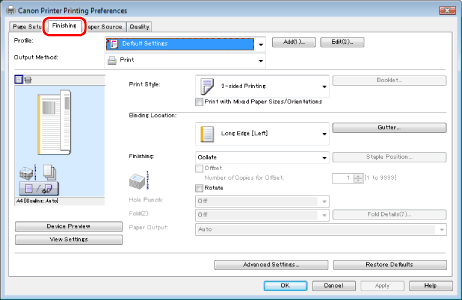
For instructions on how to display the printer driver screen, see "Printing" or "Configuring the Default Print Settings."
2.
Select [Booklet Printing] from [Print Style].
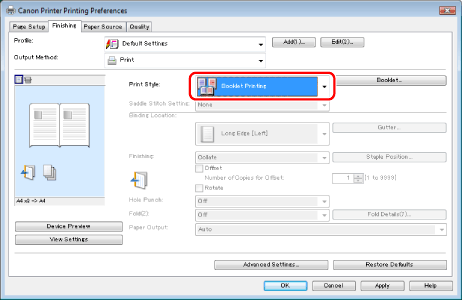
If you want to saddle stitch (staple through the center of the pages) a printed booklet set, select [Saddle Stitch Setting].
You can also configure detailed settings such as the opening direction and gutter width for booklet printing in the [Detailed Settings for Booklet] dialog box, displayed by clicking [Booklet].
The output image is displayed in the preview area.
|
NOTE
|
|
For details about the various settings in the [Detailed Settings for Booklet] dialog box, view the online help (see "Viewing the Online Help").
|
3.
Click [OK].
|
NOTE
|
|
You cannot set [Finishing] options in the [Finishing] tab when performing Booklet Printing.
The display may vary according to the operating system, as well as the type and version of the printer driver.
|