Automatically Forwarding Received Faxes
You can set the machine to automatically forward received fax to another destination. For example, you can set the machine to automatically forward the fax for an employee working at another location to the appropriate location.
Benefits of Automatic Forwarding
You can avoid wasting the time required to communicate information while preventing the possibility of human error. Sending an e-mail notification at the time of forwarding is an effective way to ensure that the forwarded document is viewed at the destination.
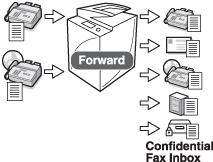
|
Required Condition
|
|
The Fax function is available for use.
The Send function is available for use.
You are logged in as the administrator.
|
Every Tuesday, director A from office A works at office B for the entire day. This section describes how to set the machine to automatically forward fax sent to office A on Tuesday to office B where director A works. Then, print the list of forwarding settings to check that the settings are correct.
The screens may differ, depending on the model of the machine and on attached optional products.
Follow the procedures below.
Registering the Fax Number for Office B
Setting the Forwarding Condition
Registering the Fax Number for Office B
You can operate this procedure using the touch panel display or the Remote UI.
Using the Touch Panel Display
1.
Press  → [Set Destination] → [Register Destinations].
→ [Set Destination] → [Register Destinations].
 → [Set Destination] → [Register Destinations].
→ [Set Destination] → [Register Destinations].2.
Press [Register New Dest.] → [Fax] → set the fax number for office B.
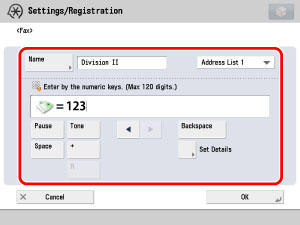
Using the Remote UI
You can register the fax number using Remote UI.
1.
Access the Remote UI → click [Address Book], and click address list that you want to register destinations.
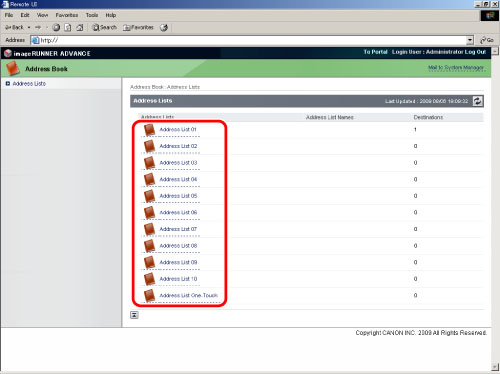
2.
Click [Register New Destination] → enter the necessary information.
Setting the Forwarding Condition
You can operate this procedure using the touch panel display or the Remote UI.
Using the Touch Panel Display
1.
Press  → [Function Settings] → [Receive/Forward] → [Common Settings] → [Forwarding Settings].
→ [Function Settings] → [Receive/Forward] → [Common Settings] → [Forwarding Settings].
 → [Function Settings] → [Receive/Forward] → [Common Settings] → [Forwarding Settings].
→ [Function Settings] → [Receive/Forward] → [Common Settings] → [Forwarding Settings].
2.
Press [Register] → specify the forwarding condition.
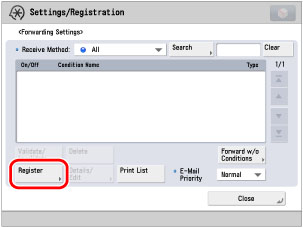
3.
Press [Condition Name] → enter the name for the specified condition → press [OK].
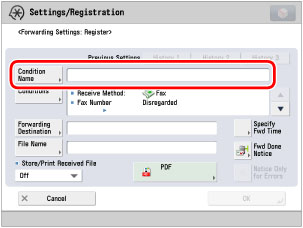
4.
Press [Conditions] → select [Fax: Line 1] from the <Receive Method:> drop-down list → press [OK].
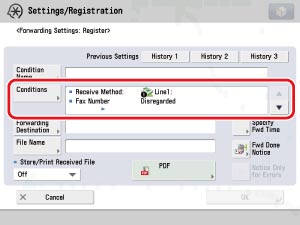
All of the fax received by office A will be forwarded.
5.
Press [Forwarding Destination] → select the fax number for the office B registered in step 2 from the address book → press [OK].
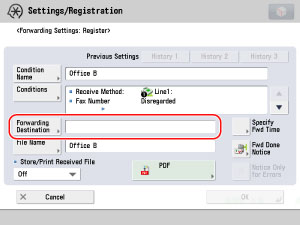
6.
Press [Specify Fwd Time] → specify the time and day in which the forwarding condition is effective.
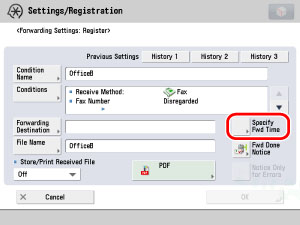
7.
Press [Specify Period] → [Add].
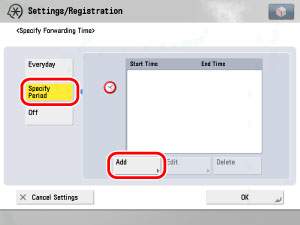
8.
Select [Mon] for <Start Time> → press [ ] → enter '1700'.
] → enter '1700'.
 ] → enter '1700'.
] → enter '1700'.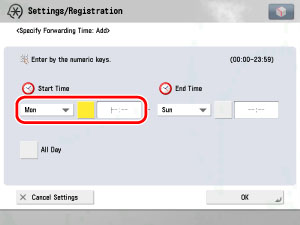
The forwarding condition is enabled from 5 pm on Monday, which is the time that director A leaves office A. Fax received from this time is forwarded to office B.
9.
Select [Tue] for <End Time> → press [ ] → enter '1700'.
] → enter '1700'.
 ] → enter '1700'.
] → enter '1700'. The forwarding condition is disabled from 5 pm on Tuesday, which is the time that director A leaves office B. From this time, fax received by office A is not forwarded to office B.
10.
Press [OK] repeatedly until the forwarding settings screen appears.
11.
Select the registered forwarding condition → press [Validate/Invalidate].
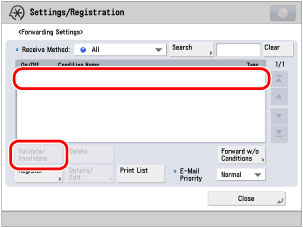
The registered forwarding condition is effective, and during the specified time period, fax received by office A are forwarded to office B.
Using the Remote UI
You can set the forwarding condition using the Remote UI.
1.
Access the Remote UI → click [Settings/Registration] → [Receive/Forward] → [Forwarding Settings].
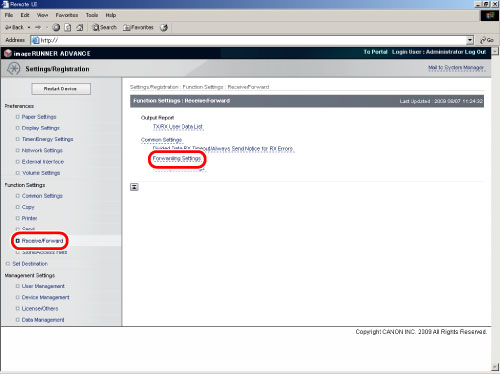
2.
Click [Add New Conditions] → enter the necessary information.
Reference Information
Forwarding Done Notice
On the register forwarding condition screen, press [Fwd Done Notice] and register e-mail to receive an e-mail notice indicating that the forwarding was completed.
If [Notice Only for Errors] is selected, e-mail notice is sent only when the forwarding was not correctly completed.
Print List
Follow the procedures below to print out the information of the forwarding settings.
|
1.
|
Press
 → [Function Settings] → [Receive/Forward] → [Common Settings] → [Forwarding Settings]. → [Function Settings] → [Receive/Forward] → [Common Settings] → [Forwarding Settings]. |
|
2.
|
Press [Print List].
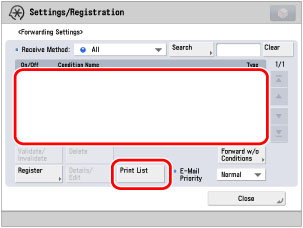 |
|
3.
|
Press [Yes] on the confirmation screen to print the list of forwarding settings.
|