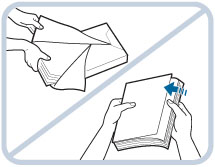Loading Paper into a Paper Drawer
If the selected paper runs out, or the selected paper drawer runs out of paper during printing, a screen prompting you to load paper appears on the touch panel display.
Follow the procedure below to load paper into the paper drawers.
 CAUTION CAUTION |
|
When handling paper, take care not to cut your hands on the edges of the paper.
|
|
IMPORTANT
|
|
A screen prompting you to load paper also appears if the selected paper drawer is not fully inserted into the machine. Make sure that the paper drawer is properly in place.
Do not load the following types of paper into the Paper Drawer (Right/Left). Doing so may cause a paper jam.
Severely curled or wrinkled paper
Thin straw paper
Heavy paper (more than 220 g/m2)
Paper which has been printed on using a thermal transfer printer
The reverse side of paper which has been printed on using a thermal transfer printer
Coated paper
Transparencies
Tracing paper
Tab paper
Labels
Do not load the following types of paper into the Paper Drawer 3 and 4. Doing so may cause a paper jam.
Severely curled or wrinkled paper
Thin straw paper
Heavy paper (more than 220 g/m2)
Paper which has been printed on using a thermal transfer printer
The reverse side of paper which has been printed on using a thermal transfer printer
Coated paper
Transparencies
Tracing paper
Labels
Make sure that you fan the sheets of paper well before placing them. Thin paper, recycled paper, pre-punched paper, heavy paper, and tab papers should be fanned particularly well before loading it.
Never place paper or any other items in the empty part of the drawer next to the paper stack. Doing so may cause paper jams.
When you are printing in the Staple mode, do not remove the output sheets that are waiting to be stapled. (Printing and stapling resume after you clear the paper jam.)
|
|
NOTE
|
|
Register the size and type of the loaded paper in [Paper Settings] in [Preferences] (Settings/Registration).
You can use custom paper sizes. (See "Registering/Editing/Deleting Custom Paper Sizes.")
You can name, register, and edit custom paper types. (See "Registering/Editing Custom Paper Types.")
The following paper sizes can be loaded into the Paper Drawer (Right/Left), and Paper Drawer 3 and 4:
Paper Drawer (Right/Left): A4
Paper Drawer 3 and 4: 330 mm x 483 mm, 305 mm x 457 mm, 320 mm x 450 mm (SRA3), A3, A4, A4R, A5R, Custom Size (139.7 mm x 182 mm to 330.2 mm x 487.7 mm)
The paper size of the paper deck is fixed to A4. For instructions on changing the paper size that can be loaded in the Paper Deck Unit-C1, contact your local authorized Canon dealer.
For more information on the paper types that can be loaded in paper drawers, see "Available Paper Stock."
If a message prompting you to load paper appears during printing, the remaining prints are automatically made after you load the correct paper. If you select a different paper source, the remaining prints are made after you press [OK].
Press [Cancel] to cancel printing.
|
1.
Open the paper drawer.
 Paper Drawer (Right/Left)
|
1. Press the open button on the paper drawer in which you want to load paper. |
 Paper Drawer 3 and 4
|
2. Grip the handle, and pull out the paper drawer until it stops. |
2.
Prepare the paper to load.
|
NOTE
|
|
For high-quality printouts, use paper recommended by Canon.
Before loading paper, always fan the sheets several times, and align the edges to facilitate feeding.
|
3.
Load the paper stack into the paper drawer.
 CAUTION CAUTION |
|
When returning the paper drawer to its original position, be careful not to get your fingers caught, as this may result in personal injury.
|
|
IMPORTANT
|
|
Paper which is curled must be straightened out before loading it into the paper deck unit.
You will not be able to make copies or print if you load paper that exceeds the loading limit mark (
 ), or if the paper drawer is not completely pushed into the machine. ), or if the paper drawer is not completely pushed into the machine.Make sure that the height of the paper stack does not exceed the loading limit mark (
 ). ).Always check that the paper drawers are in place.
|
|
NOTE
|
|
When loading paper into the paper drawer for the first time, set the paper size plate to match the paper size being loaded. (See "Adjusting a Paper Drawer to Hold a Different Paper Size.")
Paper Drawer (Right/Left) hold approximately 1,500 sheets of paper (80 g/m2) or 1,700 sheets of paper (64 g/m2).
The number of sheets that can be loaded in the Paper Drawer 3 and 4 is 550 sheets of paper (80 g/m2) or 680 sheets of paper (64 g/m2).
If there are instructions on the paper package about which side of the paper to load, follow those instructions.
When the paper is loaded into the paper drawer, the side facing down is the one printed on.
If problems, such as poor print quality or paper jams occur, try turning the paper stack over and reloading it.
For more information on the print direction of preprinted paper (paper which has logos or patterns already printed on it), see "Relationship Between the Original Orientation and Paper Orientation."
Rewrap any remaining paper in its original package, and store it in a dry place, away from direct sunlight.
If paper runs out and printing is stopped, load a new paper stack. Printing restarts after the new paper stack is loaded.
 If you print on the paper which has absorbed moisture, steam may come out from the output area of the machine. This is because the moist on the paper evaporates when the high temperature is applied when a toner is fixed to the paper. It is not a malfunction. (This especially happens in low room temperature.)
|