Storing Print Settings
You can store print settings for files stored in a mail box.
This is useful when printing frequently printed files with the same print settings.
|
IMPORTANT
|
|
This mode can be used only for printing a file stored in a mail box.
|
1.
Press [Access Stored Files] → [Mail Box].

2.
Select the desired Mail Box → select the desired file → press [Print].

3.
Press [Change Print Settings].
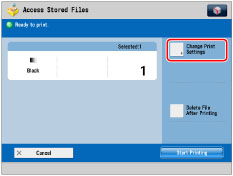
4.
Specify the print settings that you want to store → press [Store Settings].
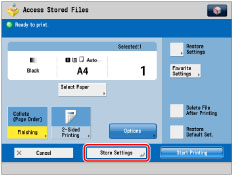
5.
Press [Yes] → [OK].
|
NOTE
|
|
The file for which the print settings are stored is overwritten with the current date and time, and the file is moved to the end of the list.
For more information on file icons, see "Types of Mail Box Icons."
|
|
IMPORTANT
|
|
For information on the modes which cannot be set in combination with this mode, see "Unavailable Combination of Functions."
|
|
NOTE
|
|
You cannot select multiple files and store print settings for the files at the same time.
The print settings stored in memory are not deleted, even if the main power is turned OFF.
You can store the following print settings and modes: the number of printouts, Select Paper, 2-Sided Printing, Finishing, Cover, Insert Sheets, Booklet, and Gutter.
If [Delete File After Printing] is set as the default in [Local Print Default Settings] (Settings/Registration), the selected files are deleted after the files for which the print settings are stored have been printed.
You can overwrite previously stored print settings.
If you want to print files frequently with the same print settings, you can change the default print settings for [Access Stored Files]. For more information, see "Specifying the Stored File Settings."
|