Size Change Plate Width Adjustment
When using special types of paper, such as coated paper, the paper size may be slightly different from the standard paper sizes, and this may cause the problems. Adjusting the width between the size change plates can solve the following problems due to the paper size.
If the paper size is larger than a standard paper size:
Paper jams may occur if the space between the size change plates and the paper is too narrow. Make the space between the size change plates and the paper wider.
If the paper size is smaller than a standard paper size:
The entire printed area may be shifted vertically to the top or bottom, or may be slanted if the space between the size change plates and the paper is too wide. In this case, make the space between the size change plates and the paper narrower.
 Direction of Paper Being Transported Direction of Paper Being Transported |
||
 |
 |
 |
|
Normal
|
Shifted
|
Slanted
|
This mode can be set when the POD Deck Lite-A1 is attached. (See "Paper Deck Unit-C1/POD Deck Lite-A1.")
1.
Press the open button to open the POD Deck Lite-A1.

|
IMPORTANT
|
|
If the machine is in the Sleep mode (the touch panel is not displayed, and only
 is lit), you may not be able to open the paper deck. In this case, press is lit), you may not be able to open the paper deck. In this case, press  to reactivate the machine, and then press the open button. to reactivate the machine, and then press the open button. |
|
NOTE
|
|
It may take some time for the paper deck to open, even if you press the open button.
|
2.
Load a stack of paper into the paper deck, so that the height of the paper stack does not exceed 10 mm.

If you are using A4 paper, load a second stack of paper on the side of the first paper stack, so that the outer size change plate is not tilted.

|
IMPORTANT
|
|
If you have loaded a second stack of paper for fine adjustment, make sure to remove it after adjusting the outer size change plate. Leaving the second stack of paper in the paper deck may lead to a paper deck malfunction. For more information, see step 14.
|
3.
Close the POD Deck Lite-A1.
Wait until the open button stops flashing.
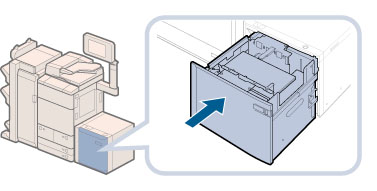
 CAUTION CAUTION |
|
When closing the paper deck, be careful not to get your fingers caught, as this may result in personal injury.
|
4.
Press  .
.
 .
.5.
Press [Adjustment/Maintenance] → [Adjust Action] → [Adjust Paper Deck Plates].
6.
Press [Start].
7.
Press the open button to open the paper deck.

8.
Remove the blue screw on the rear edge retainer using a coin, screwdriver or something similar.

* Rear Edge Retainer
|
IMPORTANT
|
|
Do not loosen or remove the blue screw on the outer size change plate.
|
9.
Remove the rear edge retainer, then remove the spacer that is stored in the back of the rear edge retainer.
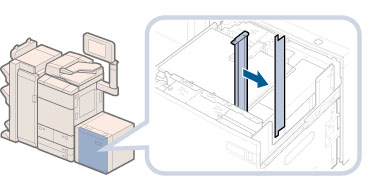
10.
Loosen the two black adjustment screws on the outer size change plate using a coin, screwdriver or something similar.

11.
Insert the spacer (horizontally) into the space between the paper and the outer size change plate.

12.
Fasten the black adjustment screw on the left using a coin, screwdriver or something similar while slightly pressing the outer size change plate against the paper stack.

13.
Similarly, fasten the black adjustment screw on the right using a coin, screwdriver or something similar while slightly pressing the outer size change plate against the paper stack.

Make sure that the two black adjustment screws are fastened securely.
14.
Remove the second stack of paper, such as A4 paper if you have loaded next to the first stack of paper in step 2.
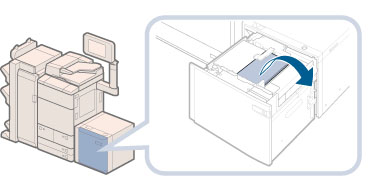
|
IMPORTANT
|
|
If you have loaded a second stack of paper for fine adjustment, make sure to remove it after adjusting the outer size change plate. Leaving the second stack of paper in the paper deck may lead to a paper deck malfunction.
|
15.
Remove the spacer, and store it in the back of the rear edge retainer.
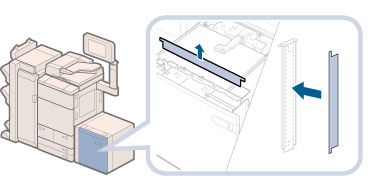
16.
Align the rear edge retainer with the marks of the desired paper size.

17.
When you have finished aligning the rear edge retainer with the marks for the desired paper size, fasten the rear edge retainer to the outer size change plate with the blue screw using a coin, screwdriver or something similar.
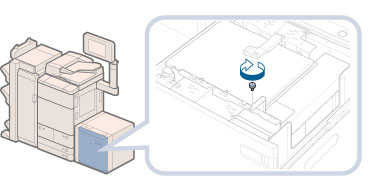
18.
After you finish adjusting the outer size change plate, press [End].
19.
Make sure that the inside lifter has lowered, and load the remaining paper into the paper deck.

|
NOTE
|
|
When loading paper, make sure that the height of the paper stack does not exceed 20 mm. If the height of the paper stack exceeds 20 mm, the edges of the paper stack may become curled or creased, and poor print quality may result.
|
20.
Close the POD Deck Lite-A1.
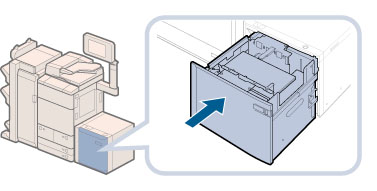
 CAUTION CAUTION |
|
When closing the paper deck, be careful not to get your fingers caught, as this may result in personal injury.
|