Duplicating/Editing a Flow to Create a Personal Flow (iW Function Flow)
You can create a Personal flow using iW Function Flow based on a Shared flow created with iW Function Flow Editor.
Benefits of Shared and Personal Flows
Manage flows by user or by group
Shared flows can be executed by all users. Personal flows can only be executed by users specified as owners of the flow. By effectively using Shared and Personal flows, you can manage flows on a user or group basis, according to your needs.
|
Required Condition
|
|
iW Function Flow is installed in the machine you are using.
Users of the machine you are using are managed with the SSO-H authentication system.
|
This section describes how to duplicate/edit a flow and set 2-Sided printing to create a Personal flow.
The screens may differ, depending on the model of the machine and on attached optional products.
Follow the procedures below.
Duplicating a Flow
Editing a Flow
Duplicating a Flow
1.
Enter [User Name] and [Password] on the Log In screen of a machine with iW Function Flow installed → press [Log In]
As an example, 'John' is used for [User Name], and 'password' is used for [Password].

The Main Menu screen is displayed.
2.
Press [iW Function Flow] on the Main Menu screen.

3.
Press [Shared] → [Register/Edit].

4.
Select the flow to duplicate ([Reduce paper size and send]) → press [Duplicate].

The flow is duplicated with the name [Reduce paper size and send*].
5.
Press [Close].
Editing a Flow
Edit a duplicated Shared flow to create a Personal flow.
1.
Press [Shared] → [Register/Edit].
2.
Select the duplicated flow ([Reduce paper size and send*]) → press [Details/Edit].
3.
Press [Flow Name] → change the name of the flow to [Reduce paper size/send/print].
4.
Select [Shared] for [Register To] → press [Next].
By pressing [Shared] and cancelling the setting, the flow is registered only as a Personal flow.

5.
Press [Print] for [Output].

6.
Press [Change Print Settings].
7.
Press [2-Sided Printing].
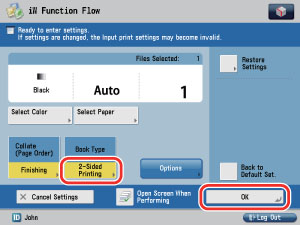
8.
Select [Book Type] or [Calendar Type] → press [OK].
9.
Press [OK] twice.
10.
Press [Close].