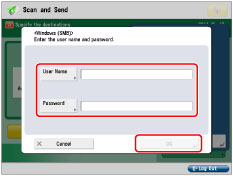Specifying Authentication Method for File Server
You can specify the authentication method for accessing a file server.
Administrator Settings
Select the authentication information used for accessing a file server.
1.
Press  (Settings/Registration).
(Settings/Registration).
 (Settings/Registration).
(Settings/Registration).2.
Press [Function Settings] → [Common] → [Set Authentication Method] →[Info. Used for File TX/Browsing Auth.] .
3.
Select information used for file server authentication.
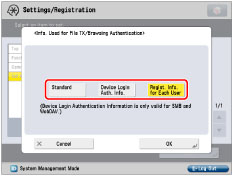
Details of each item are shown below:
|
[Standard]:
|
Uses the information for file server authentication set in the machine. (See "Registering a File Server Address.") Further settings are not required for every user.
|
|
[Device Login Auth. Info.]:
|
Uses the authentication information used for logging in to the machine. Further settings are not required for every user.
This setting is available under the following conditions
When using the same authentication information for logging in to the machine and accessing the file server
When using a login service which supports Integrated Authentication*
* For information whether the login service you are using supports Integrated Authentication, contact your local authorized Canon dealer.
When Integrated Authentication is not disabled
|
|
[Regist. Info. for Each User]:
|
Uses the authentication information registered by each user of a file server. Further settings are required for each user.
|
4.
Press [OK].
Settings for Each User
The following settings are required to use different authentication information for each user. Each user is required to register file server and authentication information for accessing the file server by following the procedures below.
1.
Log in to the machine.
2.
Press  (Main Menu) → [Scan and Send] →
(Main Menu) → [Scan and Send] →  → [Register/Edit Information for Each User].
→ [Register/Edit Information for Each User].
 (Main Menu) → [Scan and Send] →
(Main Menu) → [Scan and Send] →  → [Register/Edit Information for Each User].
→ [Register/Edit Information for Each User]. 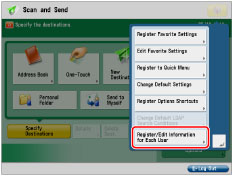
|
NOTE
|
|
You can register user information from
 on [Scan and Send] Basic Features screen, [Access Stored Files] Send screen, and [Fax/I-Fax Inbox] Send screen. on [Scan and Send] Basic Features screen, [Access Stored Files] Send screen, and [Fax/I-Fax Inbox] Send screen. |
3.
Press [Auth. Information for File TX/Browsing].
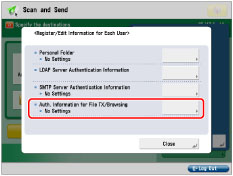
4.
Select the server to register authentication information.
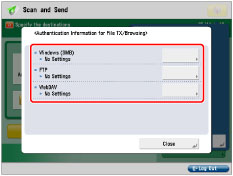
5.
Enter the user name and password used for Server authentication → press [OK].