1-sided and 2-sided Printing
You can print on one side or both sides of each sheet of paper.
1.
Select [Print] from the [File] menu of the application.
2.
Select your printer → [Finishing] → select [1-sided Printing] or [2-sided Printing] from [Print Style].
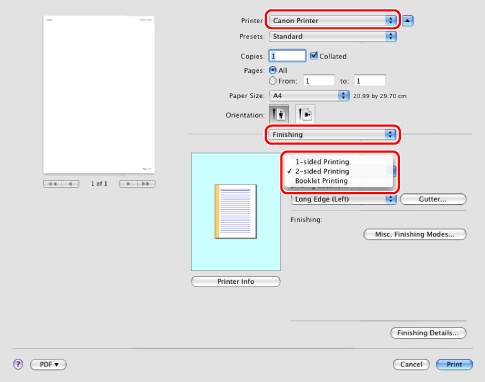
|
NOTE
|
|
The default setting for [Print Style] is [2-sided printing]. You can save the 1-sided printing setting as a preset. For details, see "Using [Presets] for Printing."
|
3.
Select the binding edge from [Binding Location].
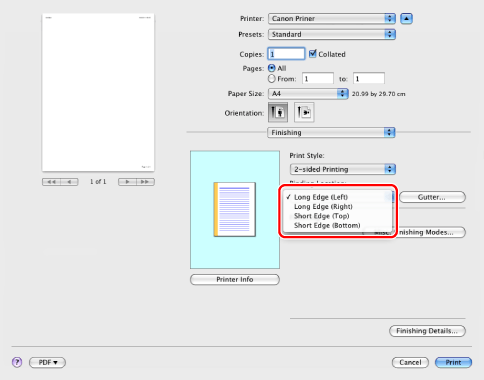
The output image is displayed in the preview area.
4.
If you want to set the gutter width, click [Gutter].
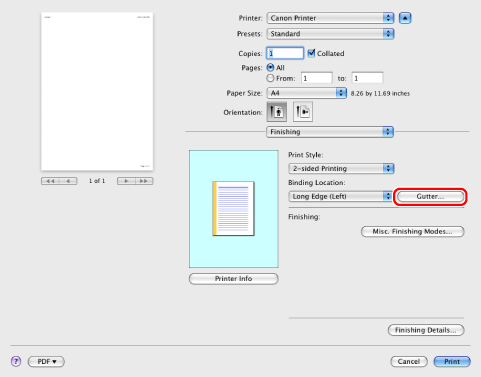
If you do not want to set the gutter width, skip to step 6.
5.
Enter the gutter width → click [OK].
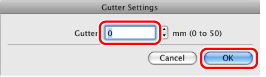
6.
Click [Print].
|
NOTE
|
|
The screen may vary according to the operating system, as well as the type and version of the printer driver.
|